
Free Download Windows 11 Inside Preview
You are here to download Windows 11 ISO from Insider Preview (latest version) and we are going to help you. Here you will download Windows 11 ISO from Insider without any license or creating an account.
Like the Apple Insider Program which is forgetting the beta versions of macOS before the public release, the same Windows Insider Program is for users who want Windows OS. Windows Insider Program was released on September 30, 2014, with Windows 10. The program is consisting of Channel as Canary, Selfhost, Developer, Microsoft, Beat and Release Preview. Here is the link to access the Insider Program.
Table of Contents
Download Windows Insider Preview in ISO
Whether you want to download Windows 11 ISO from Windows Insider Program for installation or virtualization purposes, you will need to check the system requirement first. Unlike Windows 10, Microsoft has added Secure Boot and TPM as the primary requirement for Windows 11.

To check the Windows 11 system requirement, you can use applications as Windows Compatibility tools. Download, install and use the application. The application will provide you with brief detail on which section you lack the ability to run Windows 11. Users who are using the system with no TPM feature can use this method to bypass the TPM and Secure boot.
1: Use Windows Installation Assistant
The first method to download the latest version of Windows 11 from insider preview is to use Windows Installation Assistant. Windows installation Assistant is a great tool to download and install Windows 11.
However; you will need to have Windows 10 v2004 or later on your system. You can’t use Windows Installer Assistant on Windows 8.1 or Windows 7. The WIA can’t be used on Windows 10 v1909 or v1903. If you are not using Windows 10 then you will need to upgrade to Windows 10 and then download the ISO from Windows 11 Insider Preview.
Download Windows Installation Assistant and run it. Then you are going to Accept and Install the application on your system.
Click on Restart Now and after several restarts, you are going to perform the installation of Windows 11. While performing the operation, please don’t turn OFF your PC.
You might ask, this for users who want to install the latest version of Windows 11 from Insider Preview, what about users who want to download the ISO file? Well don’t worry, we have your back. You can use other methods below to download ISO from Windows 11 Insider Preview Program.
2: Use Direct links to download Windows 11 ISO- Insider Preview
There are numerous other ways to download Windows 11 ISO. One of the ways is to download from direct links. Since there is a consistent change in Windows 11 build, we have provided only the latest version. However; if you want to download a specific version of the OS then you can use the other method below:
For user who wants to download Windows 11 ISO file (latest version), they can use this link. Users can also visit the Windows download page and download the ISO.
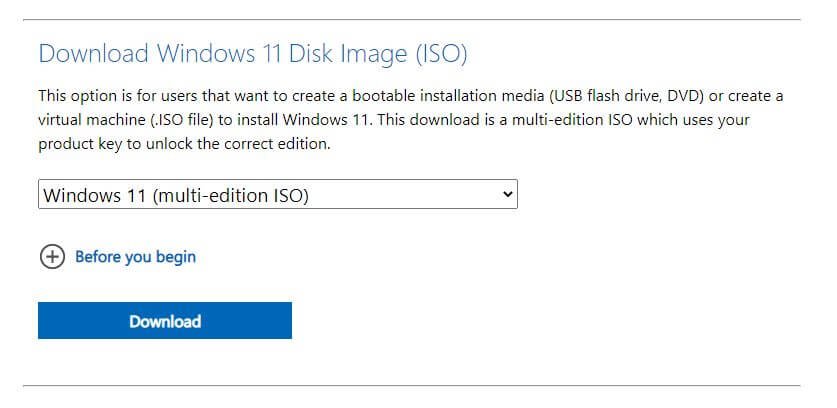
Visit the page and scroll down at the bottom and in Download Windows 11 Disk Image (ISO) section, select the Windows edition. Then you will click on the Download button.
Note: there is no need for any developer account or to sign up for an account. Visit the link and download the setup file.
Related Topic: Reset Forgotten Admin Password on Windows 10
3: UUP Dump to download insider preview
Users can also use UUP Dump as a third party to download the insider preview of Windows 11 (ISO).
First, you are going to visit the site and will select the Download section.
Then you are going to select the Windows 11 Insider Preview to build to download ISO.
Select the Language accordingly, and click on Next.
Here you are going to select the edition of the Windows 11 ISO file and click on Next.
In download methods, you are going to select Download and convert to ISO option form:
- Download UUP set
- Download and convert to ISO
- Download, add additional editions and convert to ISO
Note: Check Download, add additional editions and convert to ISO to add all the editions that you want to include too before clicking on Next.
Uncheck all the options in the Conversion section and click on Create download package. The downloading procedure will begin; once got completed then you are going to use third-party applications such as WinRAR to extract the files.

