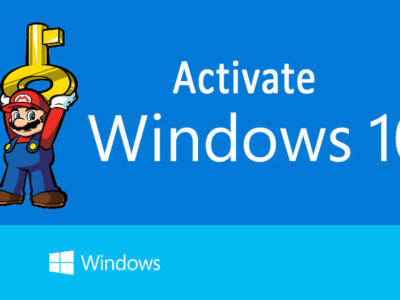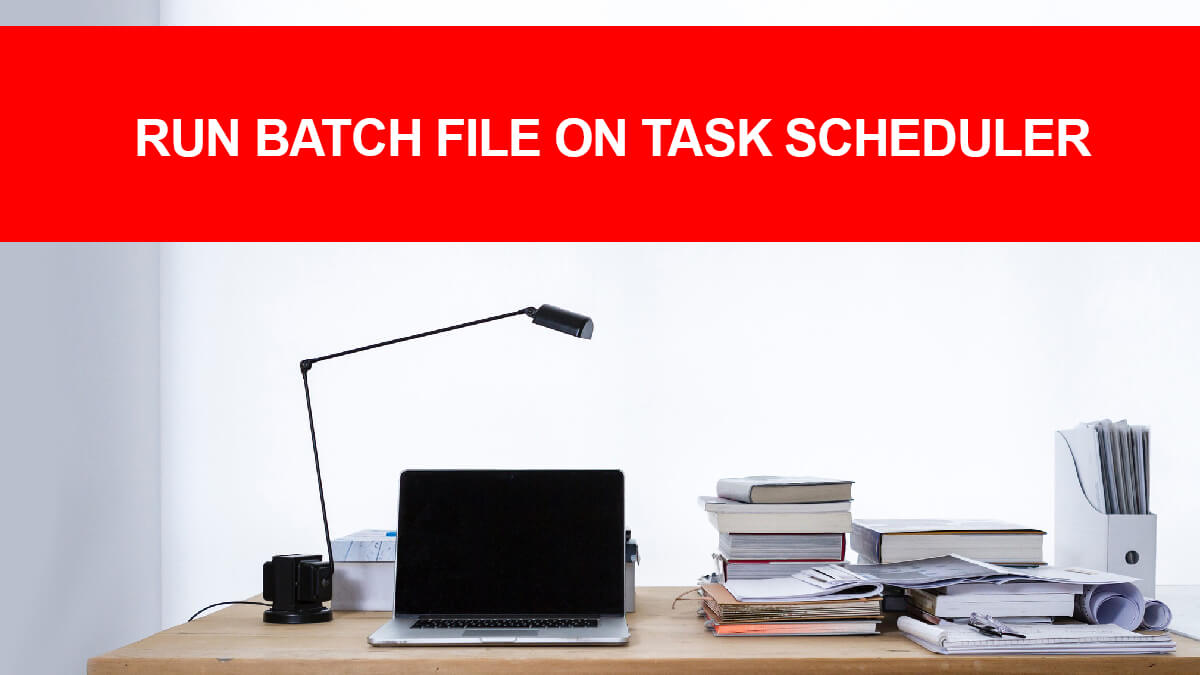
Fixed: Error Code 0x887A0005 on Windows 10 – Comprehensive Guide
Are you encountering the frustrating Error Code 0x887A0005 on your Windows 10? You’re not alone. This common issue often disrupts tasks such as video exporting, gaming, or multimedia editing, leaving users puzzled and seeking solutions. But fear not! In this comprehensive guide, we’ll delve into the depths of Error Code 0x887A0005, unraveling its mysteries and providing you with proven methods to resolve it effectively.
Whether you’re a casual user, a multimedia enthusiast, or a hardcore gamer, we’ve got you covered with step-by-step instructions, troubleshooting tips, and expert advice. Say goodbye to error messages and hello to smooth computing – let’s dive in and fix Error Code 0x887A0005 on Windows 10 once and for all!
Table of Contents
What is Error Code 0x887A0005?

The error code 0x887A0005 is a common issue encountered by Windows users, particularly when utilizing multimedia applications such as Microsoft Photos, video editors, or while gaming. This error typically indicates a problem related to video drivers or hardware-accelerated encoding settings.
When users attempt to perform certain tasks, such as exporting videos or engaging in graphics-intensive activities, they may encounter error messages like “Update your drivers to export video” or encounter variations of the error such as “0x887a0005 dxgi_error_device_removed.”
These messages suggest that there’s an issue with the video drivers, which are essential software components responsible for enabling communication between the operating system and the computer’s graphics hardware.
The error can manifest due to various reasons, including outdated or faulty video drivers, corrupted settings within multimedia applications, or conflicts with hardware-accelerated encoding features.
Ways to Fix Error Code 0x887A0005 on Windows 10

Here are some of the most effective methods to fix Error Code 0x887A0005 on Windows 10. These solutions are designed to help you overcome this error code and get back to smooth computing. Let’s dive in and explore the best ways to fix Error Code 0x887A0005.
Method 1: Update Your PC’s Graphics Card Drivers
One of the most common causes of Error Code 0x887A0005 is outdated or faulty graphics card drivers. These drivers are essential for ensuring smooth communication between your system and its graphics hardware. When they become outdated or corrupted, it can lead to various issues, including the dreaded Error Code 0x887A0005.
To fix this issue, you’ll want to ensure that your graphics card drivers are up-to-date. Here’s how to do it:
1. Open the Start menu and type “Device Manager” into the search bar. Press Enter to open Device Manager.
2. In Device Manager, expand the Display adapters category to view your graphics card.
3. Right-click on your graphics card and select Update driver from the context menu.
4. Choose the option to search automatically for updated driver software. Windows will search online for the latest drivers and install them if available.
5. Once the drivers have been updated, restart your computer to apply the changes.
Updating your graphics card drivers can often resolve Error Code 0x887A0005 and ensure that your system is running smoothly. If this method doesn’t work, don’t worry – we have more solutions to try.
Method 2: Run the Troubleshooter
Windows 10 includes built-in troubleshooting tools that can help identify and fix common issues, including Error Code 0x887A0005. Running the troubleshooter for Windows Store Apps can often resolve this issue quickly and easily. Here’s how to do it:

1. Open the Settings by pressing the Windows + I on your keyboard.
2. Click on Update & Security and then select Troubleshoot from the left-hand menu.
3. Scroll down and click on Additional Troubleshooters.
4. In the list of troubleshooters, locate the Windows Store Apps troubleshooter and click on it.

5. Click the Run the troubleshooter button and follow the on-screen instructions to complete the troubleshooting process.
The troubleshooter will scan your system for any issues related to Windows Store Apps, including Error Code 0x887A0005, and attempt to fix them automatically. Once the process is complete, restart your computer and check to see if the issue has been resolved.
Method 3: Reset the Photos App
If you’re encountering Error Code 0x887A0005 while using the Photos app or another multimedia application, resetting the app may help resolve the issue. This process will restore the app to its default settings, potentially fixing any corrupted settings or data that could be causing the error. Here’s how to reset the Photos app:
1. Open the Settings app by pressing the Windows + I on your keyboard.
2. Click on Apps and then select Apps & features from the menu.
3. Scroll down and find the Photos app in the list of installed apps. Click on it to select it.
4. Click on the Advanced options.
5. Scroll down and click on the Reset button under the Reset section.
6. Click Reset again to confirm.
Once the reset process is complete, restart your computer and check to see if the issue has been resolved. If Error Code 0x887A0005 persists, you may need to explore additional troubleshooting steps or seek further assistance.
Method 4: Disable Hardware-Accelerated Video Encoding in Photos
Another potential cause of Error Code 0x887A0005 is hardware-accelerated video encoding settings within multimedia applications like the Photos app. While hardware acceleration can enhance performance, it may also lead to compatibility issues on some systems, resulting in errors like 0x887A0005.
To address this, you can try disabling hardware-accelerated video encoding in the Photos app. Here’s how to do it:
1. Open the Photos on your Windows 10.
2. Click on the three-dot menu icon located at the top right corner of the app window to open the Settings menu.
3. From the dropdown menu, select Settings.
4. Scroll down to the Video section of the Settings menu.
5. Toggle off the option labeled Use hardware-accelerated video encoding when available.
Disabling hardware acceleration may help mitigate compatibility issues and prevent Error Code 0x887A0005 from occurring in the Photos app. After making this change, restart the Photos app and attempt the task that previously triggered the error to see if the issue has been resolved.
Method 5: Uninstall and Reinstall Video Drivers
You can also try the following methods to resolve Error Code 0x887A0005 on Windows 10:
- Open Device Manager, and uninstall the graphics card drivers.
- Then restart your computer to reinstall them automatically or manually download the latest drivers.
Method 6: Update Your Windows OS
Keep your Windows operating system up-to-date by checking for and installing the latest updates through the Settings app. These updates often include bug fixes and enhancements that can address Error Code 0x887A0005.
By following these four methods, you can effectively troubleshoot and fix Error Code 0x887A0005 on Windows 10, ensuring smooth performance and uninterrupted computing experiences. Whether you’re updating graphics card drivers, running troubleshooting tools, resetting applications, or adjusting hardware acceleration settings, these solutions offer comprehensive approaches to resolving this common Windows error.