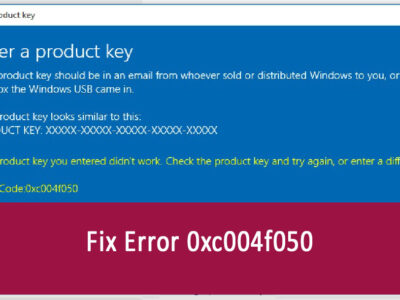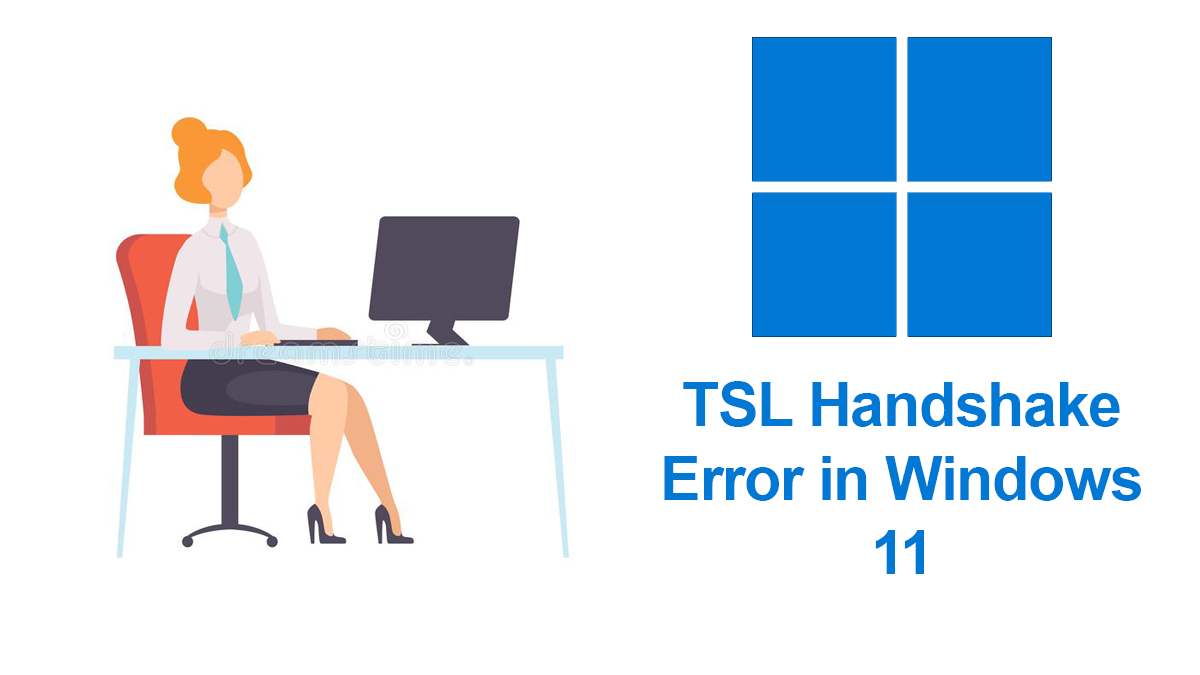
Help My Avast Antivirus Is Not Opening – Total Solution
My Avast antivirus is not opening. This might alert users, as most of the users think of this as a virus attack. However; you don’t have to worry about it as this can be a minor issue and be fixed easily.
Table of Contents
Reasons Why Avast Won’t Open
There can be several reasons why your Avast antivirus software is not opening. Here are some common causes and potential solutions:
Broken Avast Installation: If your Avast antivirus software is not opening, it could be due to a broken installation. This can occur while you have downloaded the setup file and the setup was damaged or the damage was made during the installation.
Avast Antivirus Service Not Running Properly: If the Avast antivirus service is not working properly, then you can’t run the app and can experience the issue.
Software conflict: It’s possible that another program or security software installed on your computer is conflicting with Avast.
Corrupted installation: If the Avast installation files or settings are corrupted, it may prevent the program from opening.
Outdated version: An outdated version of Avast may encounter compatibility issues with your operating system or other software.
Malware infection: Malware or viruses on your computer can sometimes target antivirus software, preventing it from running properly.
Firewall settings: Your computer’s firewall settings might be blocking Avast from opening or accessing the internet. Check your firewall settings to ensure that Avast is allowed to run and access the necessary network resources.
Fix Avast Antivirus not opening
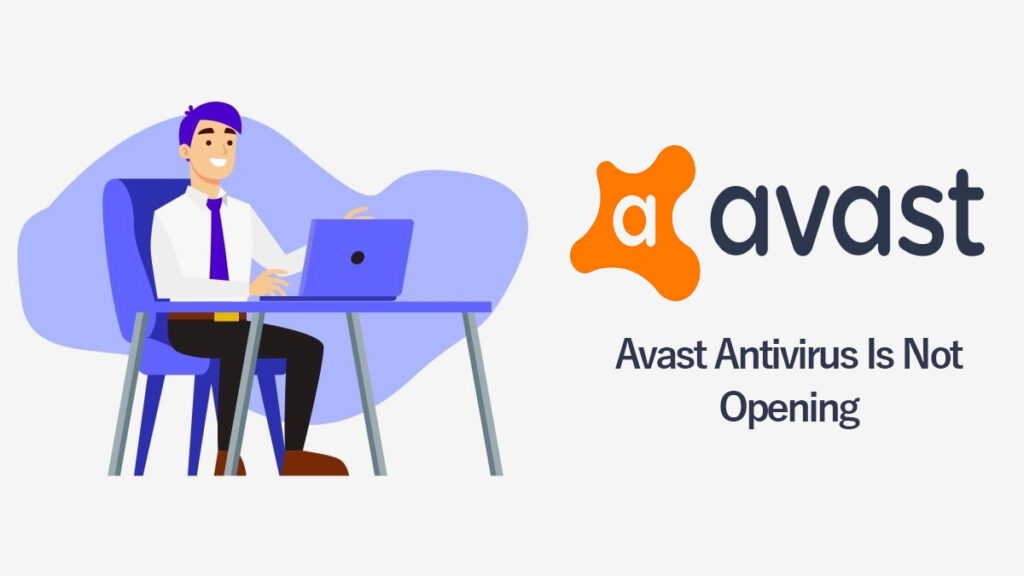
Now here are the methods that you can use to fix the Avast antivirus not opening issue.
1- Broken Avast Installation:
To fix broken avast, you can apply two methods.
a. Re-download and reinstall:
Download the Avast setup file again from the official website to ensure it’s not damaged. Then, uninstall the current Avast installation completely, restart your computer, and reinstall Avast using the new setup file.
b. Use Avast Repair:
Avast provides a repair option that can fix common installation issues. Open the Control Panel, go to Programs > Programs and Features, find Avast in the list, right-click on it, and select Repair. Follow the on-screen instructions to complete the repair process.
2- Avast Antivirus Service Not Running Properly:
This is a simple error that can occur to any application. For this, you are going to restart
- Press the Windows+R on your keyboard to open the Run dialog box.
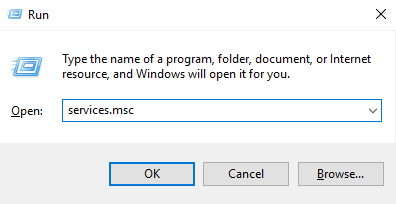
- Type “services.msc” and press Enter.
- In the Services window, locate Avast Antivirus in the list, right-click on it, and select Restart from the context menu. Check if the issue has been resolved.
And that’s it. If you are still finding the issue on your system then you are recommended to use the next step.
3- Software Conflict:
Temporarily disable or uninstall any other antivirus or security software on your computer. This can help eliminate conflicts with Avast and allow it to run properly. To disable applications on Windows 11, you can follow these steps:
- Open the Start menu.
- Click on Settings.
- Go to the Apps section.
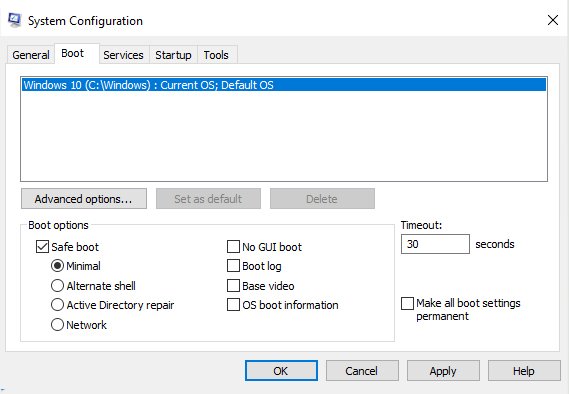
- In the Apps settings, click on Startup in the left sidebar.
You’ll see a list of applications that launch automatically when you start your computer. Toggle off the switch next to the applications you want to disable from launching at startup.
Note: Disabling applications from startup only prevents them from launching when you start your computer. It does not uninstall or remove the applications from your system. If you want to completely remove an application, you can follow the uninstallation steps in the next method.
4- Corrupted Installation:
Uninstall the current Avast installation completely, restart your computer, and then download and install the latest version of Avast from the official website. This will ensure a fresh and clean installation without any corrupted files.
To uninstall programs on Windows 11:
- Open the Start menu.
- Click on the Settings.
- Go to the Apps section.
- Select the program you want to uninstall.
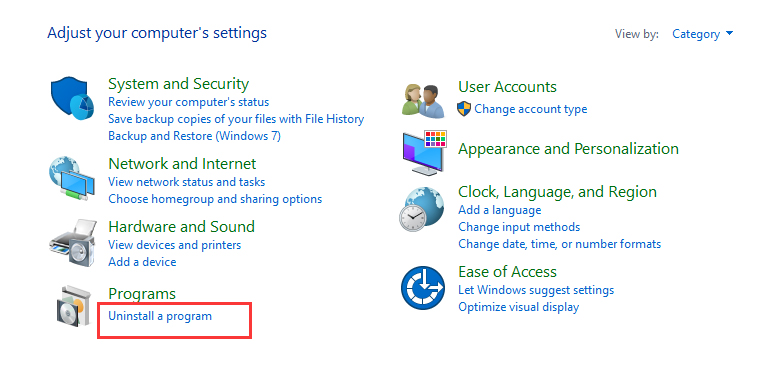
- Click Uninstall and confirm.
5- Outdated Version:
Updating Avast can fix Avast not opening by resolving bugs, improving compatibility with the operating system and other software, providing security patches, and enhancing overall program stability. However; since you can’t open Avast Antivirus at all, instead of updating you will perform a clean installation.
Download the latest version from the official site and do the installation. This will fix most of the issues related to the Avast antivirus.
6- Malware Infection:
To fix Avast not opening, you can use other repeatable apps. Do the installation and run a full system scan using another reputable antivirus program or an offline scanner to detect and remove malware or viruses that may be affecting Avast’s functionality. This helps ensure the secure and optimal performance of your computer.
7- Firewall Settings:
To fix the Avast issue, you can allow Avast through the firewall by accessing your computer’s firewall settings. Verify that Avast is permitted to run and access the required network resources. This may involve creating a firewall exception or whitelisting Avast in the firewall settings. By granting Avast the necessary permissions, you ensure its proper functioning and uninterrupted protection for your system.
To allow Avast through the Windows Settings firewall:
- Open Windows Settings.
- Go to Update & Security.
- Select Windows Security.
- Choose Firewall & network protection.
- Click Allow an app through the firewall.
- Find and enable Avast Antivirus for both private and public networks.
- Save the changes.
Related Topic: How to Block Antivirus Pop-ups?
Is Avast compatible with Windows Defender?
Yes, Avast is compatible with Windows Defender. Both Avast and Windows Defender are antivirus programs that provide protection against malware and other security threats. However, it is generally recommended to use only one antivirus program at a time to avoid conflicts and performance issues. If you choose to use Avast as your primary antivirus software, it is advisable to disable or turn off Windows Defender to prevent any potential conflicts between the two programs. Avast offers comprehensive antivirus protection, including real-time scanning, malware detection, and additional security features.
Why is Avast crashing my Windows?
Avast antivirus may crash your computer due to incompatibility with certain hardware or software configurations, conflicts with other programs or security software, outdated or corrupt installation files, high resource usage, or occasional software bugs. To address this issue, ensure your system meets the requirements for Avast, update to the latest version, check for conflicting programs, and contact Avast support for further assistance in diagnosing and resolving the crashes.
How much RAM does Avast use?
The amount of RAM used by Avast antivirus can vary depending on several factors such as the version of Avast, the features enabled, and the specific operations it is performing at any given time. Typically, Avast uses a moderate amount of RAM while running in the background and performing real-time protection. On average, it can use anywhere from 100 MB to 200 MB of RAM. However, during active scanning or resource-intensive tasks, RAM usage may increase temporarily. It’s worth noting that RAM usage can also be influenced by the overall system configuration and the number of other applications running concurrently.