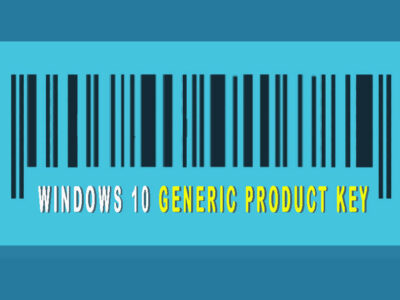
Total Guide To Fix Microsoft Office Error Code 0x426-0x0
Running into the Microsoft Office error code 0x426-0x0 can feel frustrating, especially when you’re in the middle of an important task. This error, which mainly affects Outlook, but can also pop up in Word, Excel, and PowerPoint, halts your workflow and leaves you wondering, “What went wrong?”
Good news! Fixing the error code 0x426-0x0 doesn’t have to be complicated. As in this guide, we’ll walk you through the common causes of the error and provide step-by-step solutions that will get you back on track. Whether it’s a conflict with another program or a corrupt installation, we’ve got you covered.
So, let’s dive in!
Table of Contents
What Causes Microsoft Office Error Code 0x426-0x0?

Before jumping into the solutions, it’s important to understand what triggers this error. By understanding the root causes, you’ll be better equipped to apply the right fix.
1. Corrupted Microsoft Office Installation
Sometimes, a broken or incomplete installation is the culprit. If the installation files are damaged or corrupted, Microsoft Office applications can fail to launch, throwing this error code. This is often due to a failed update or a disrupted installation process.
2. Disabled Microsoft Click-to-Run Service
Microsoft Office uses a service called Click-to-Run to ensure that its applications load quickly and correctly. If this service is disabled or not running, you may encounter error code 0x426-0x0, especially when launching Outlook or other Office apps.
3. Conflicting Software (AVG PC TuneUp)
Some security or performance tools, like AVG PC TuneUp, interfere with the normal operation of Microsoft Office. These programs may inadvertently disable important Office services or components, causing errors during startup.
4. Outdated or Conflicting Office Installations
Older versions of Office still lingering on your system can create conflicts with the newer installations. These conflicts often result in errors during the startup of Office applications.
Related Topic: Winword.EXE Application Error
How to Fix Microsoft Office Error Code 0x426-0x0?
Now that we know why error code 0x426-0x0 happens, let’s go over the solutions to get Microsoft Office back on track.
Method 1: Repair the Microsoft Office Installation
If the error is due to a corrupted Office installation, the best course of action is to repair it. This method is straightforward and often solves the issue without requiring a full reinstallation.
Step 1. Press the Win + R keys to open the Run.
Step 2. Type “appwiz.cpl” and press Enter. Now you are going to select Programs and Features.
Step 3. Scroll down the list of installed applications to find your Office installation.
Step 4. Right-click on Microsoft Office and choose Change.

Step 5. In the window that appears, select Online Repair, then click Repair.
This method ensures that Office re-downloads any missing or corrupted files. Just make sure you have a stable internet connection, as Online Repair requires downloading files from Microsoft’s servers.
After the process completes, restart your computer and try launching the Office app that previously displayed the error. In most cases, the issue should be resolved.
Method 2: Enable Microsoft Office Click-to-Run Service
The Click-to-Run service is crucial for running Microsoft Office. If this service is disabled or not functioning, you’ll encounter the 0x426-0x0 error.
Step 1. Press Win + R to open the Run dialog box.
Step 2. Type “services.msc” and press Enter. This will open the Services.
Step 3. Scroll down and locate Microsoft Office Click-to-Run Service.
Step 4. Right-click on it and select Properties.
Step 5. In the Startup type dropdown menu, select Automatic.
Step 6. Under Service Status, click Start if it isn’t already running.
Step 7. Click Apply and OK to save the changes.
By enabling and starting the Click-to-Run service, you ensure that Office applications can launch smoothly. Try running the problematic app again, and the error should be gone.
Method 3: Uninstall Conflicting Software (e.g., AVG PC TuneUp)
Certain third-party utilities like AVG PC TuneUp can interfere with Microsoft Office components. If you have such software installed, consider uninstalling it to see if the issue resolves.
Steps 1. Press Win + R and type “appwiz.cpl”, then press Enter to open Programs and Features.
Steps 2. Locate AVG PC TuneUp (or any similar software) in the list of installed programs.
Steps 3. Right-click on it and select Uninstall. If you don’t want to uninstall the program then you can stop the program from Task Manager and check the app too.
Follow the on-screen instructions to remove the software. Restart your computer and try launching Office again.
Removing the conflicting software ensures that the Office can function without external interference.
Method 4: Reinstall Microsoft Office
If none of the above solutions work, it may be time to reinstall Microsoft Office. This ensures that any corrupted files or lingering issues are completely wiped from your system.
Uninstall Microsoft Office:
Steps 1. Open Programs and Features by typing “appwiz.cpl” into the Run.
Steps 2. Right-click on Microsoft Office and select Uninstall.
Follow the prompts to complete the uninstallation.
Method 5: Clean Up Registry Entries (Optional but Recommended)
Steps 1. Press Win + R, type “regedit”, and press Enter to open the Registry Editor.
Steps 2. Navigate to “HKEY_CURRENT_USER\SOFTWARE\Microsoft\Office”.
Steps 3. Right-click the Office folder and delete it. (Make sure to back up your registry before making changes.)
This fresh installation will resolve any issues related to missing or corrupted Office files.
Error code 0x426-0x0 can disrupt your day, but with the solutions above, you should be able to resolve the issue and get back to work. Whether it’s repairing the installation, enabling essential services, or removing conflicting software, these methods are designed to tackle the most common causes of the error.
Fixing Office errors might seem complicated, but with a systematic approach, you can overcome these obstacles with ease.

