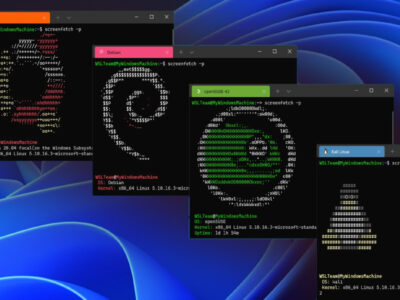
Download & Install iTunes Mac OS Catalina
On the release of Mac OS Catalina, Apple has made numerous changes. Some of the changes are excitingly good while some are a little bit challenging.
One biggest change that you will notice will be the iTunes. Apple has removed the app completely from the operating system, as the application was putting way too much load on the system which in result caused slow performance.
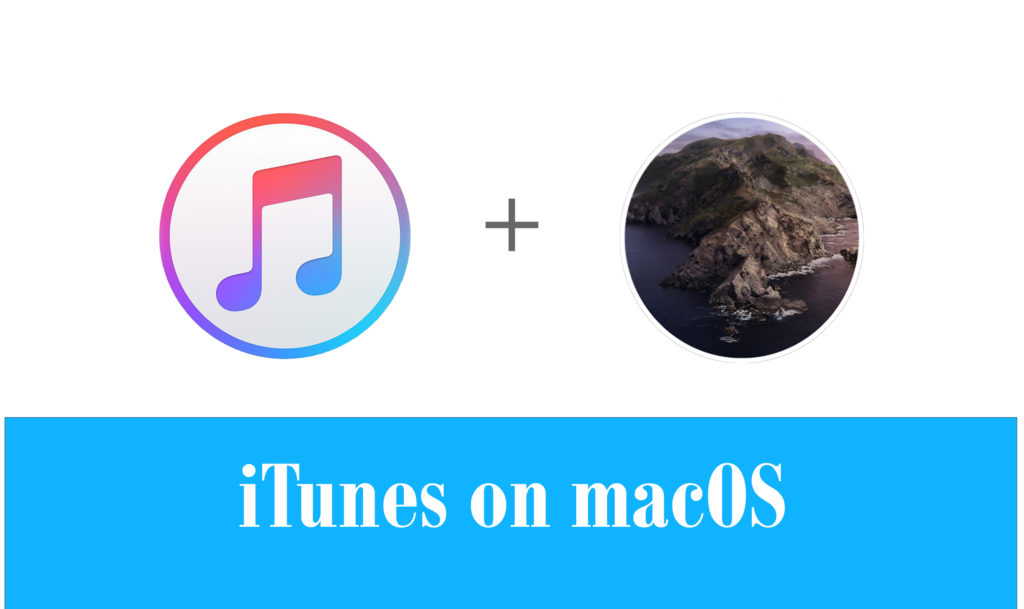
In macOS Catalina, there is a dedicated application for each media in your Mac. As, for media files Apple Music, for podcasts Apple podcasts, for books Apple Books and in last Apple TV.
However, still there are many users who love iTunes and want to use it again. Reasons can vary, as some want it cause they want to sync their media to other devices while some like the application.
And these two are the reasons why we are here. We are going to learn about downloading and installing iTunes on your Mac OS Catalina.
Note: remember that Apple has discontinued the application, so no more updates will be given by the officials. Instead of using iTunes we would recommend you to use Apple Music as your media player. On the other hand for downloading and installing iTunes for your Mac OS Catalina, we are going to use a third-party application.
Table of Contents
Step 1: Download Retroactive application
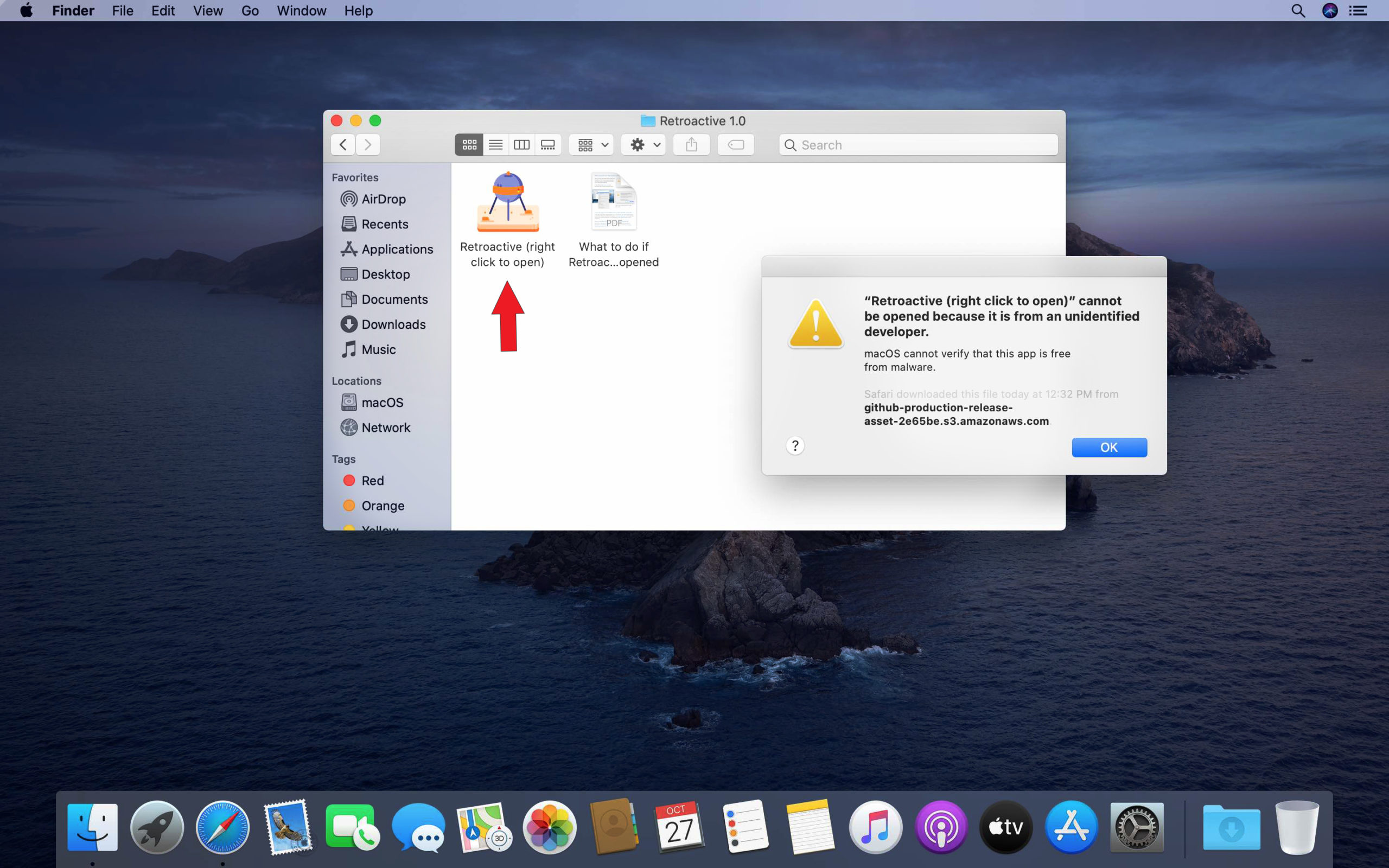
Button provided below is the link to download Retroactive application. This application will help you to install iTunes on Catalina. Now, open the zip file and then open the application.
A prompt “Retroactive cannot be opened because it is from an unidentified developer” might appear on your screen. It is just a message about the application, there is nothing to freak out. Just follow the next step.
Overview of Retroactive
Retroactive is a simple and open-source application. The application is used to bring modifications in your macOS. The app is used to bring back those old unsupported applications like iPhoto, iTunes, or Aperture.
Step 2: Warning Window
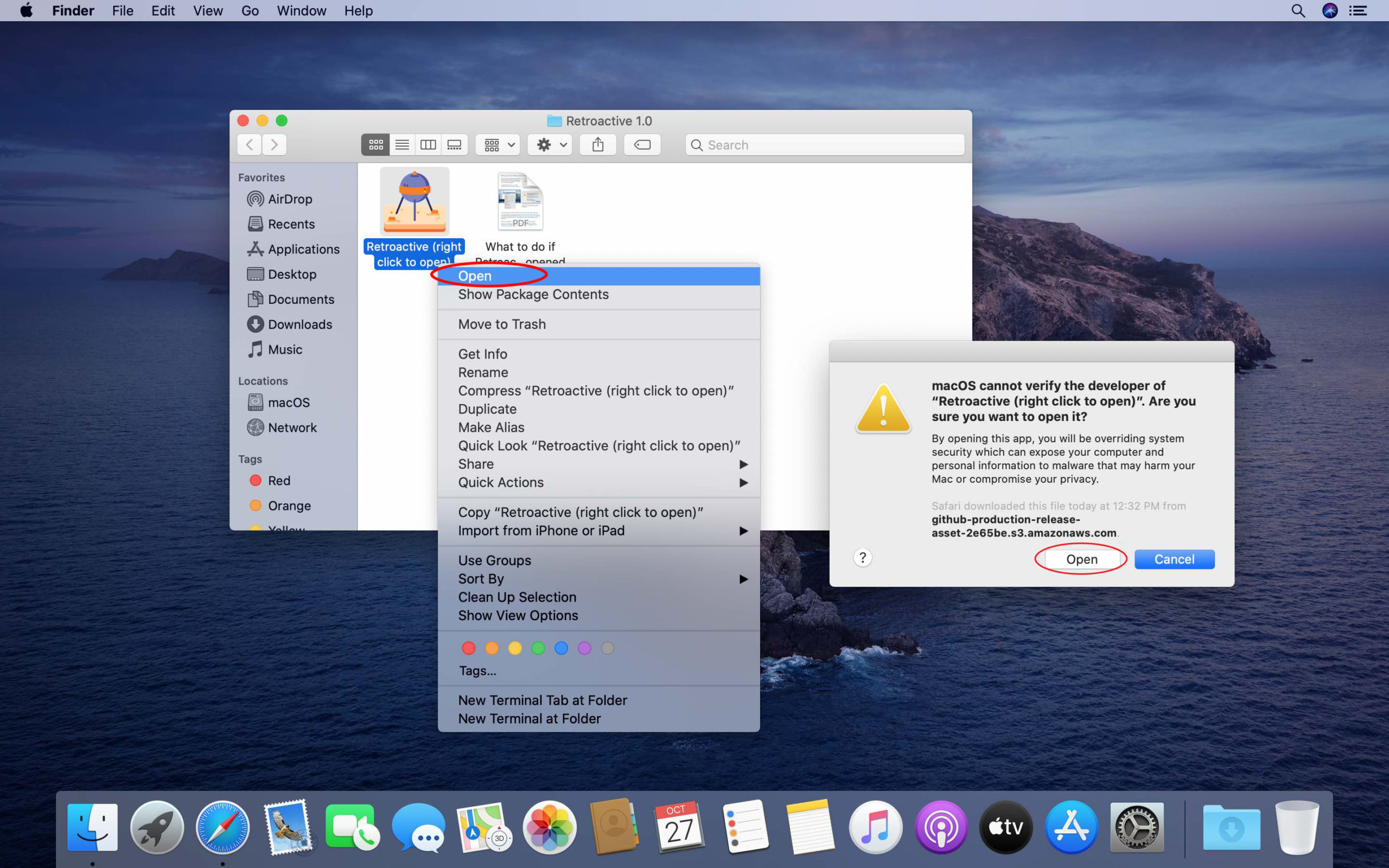
In the second step a warning windows will appear. Click on the Open button in your window to proceed to next step.
Still, if you are unable to open the file by any chance then you might consider turning off your Gatekeeper application for a while. This can make your application to run on your Mac without any kind of problem.
Step 3: Select iTunes
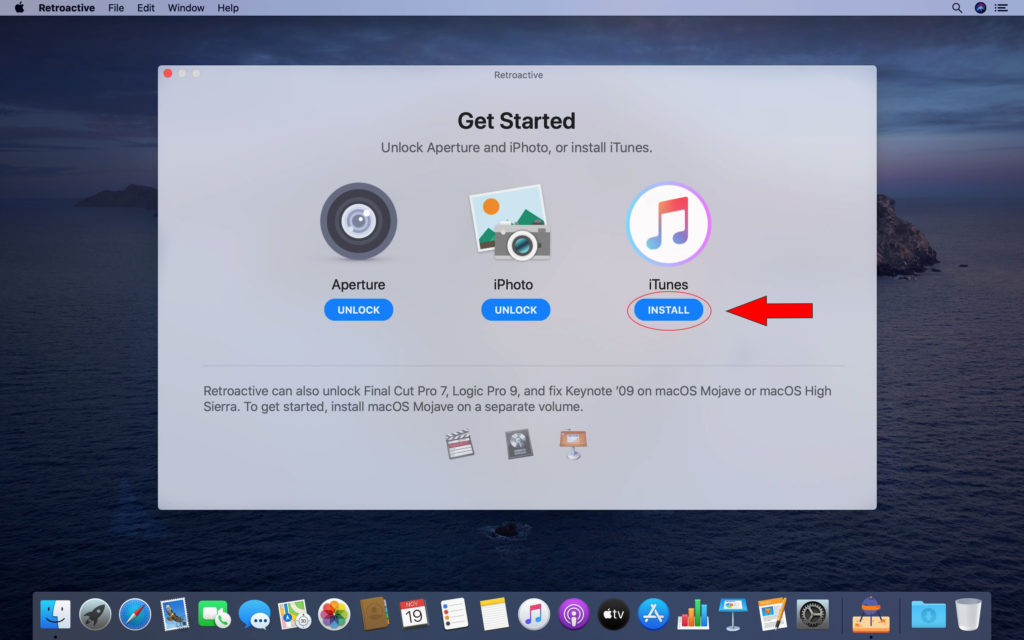
In this step you will be facing a window where you are asked about the application you want to install. Select iTunes by click on the button below the iTunes icon.
Step 4: What’s your most important iTunes feature?
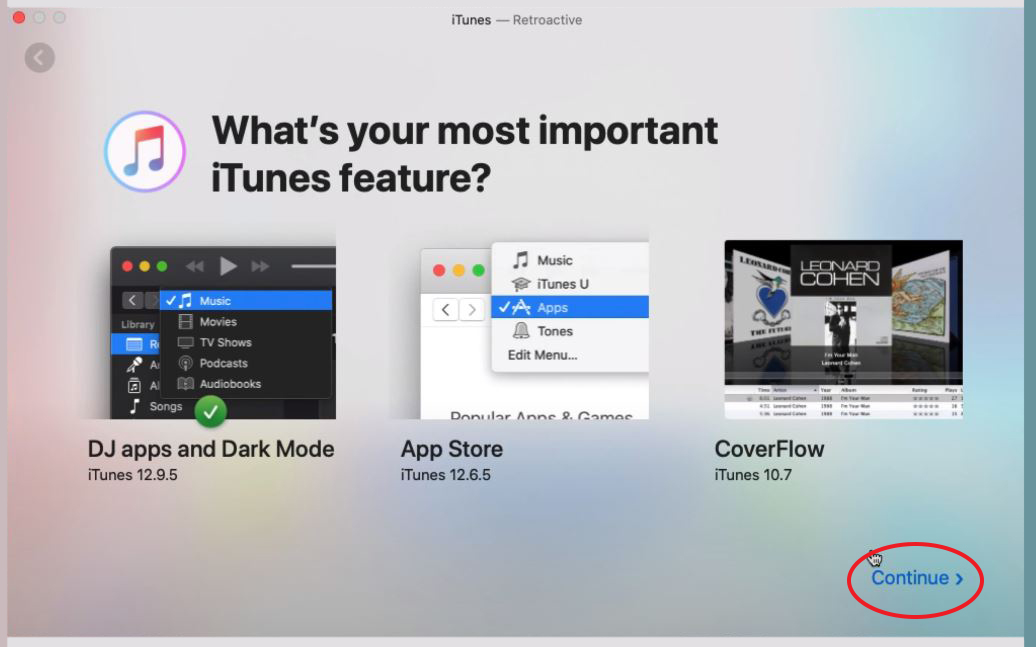
A new window will appear. Now, click on the Continue button on the right bottom of the windows and proceed to next step.
Step 5: Authentication
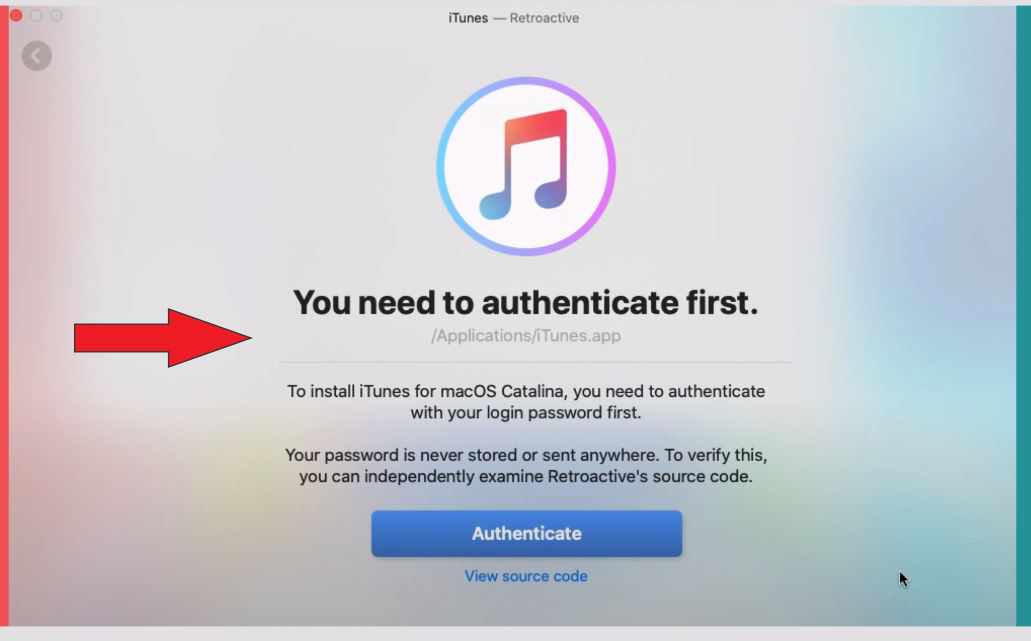
The next step that you are going to perform is to insert the user and password of your Mac. This can be performed by clicking on the row given on your screen.
Step 6: Insert user name & password
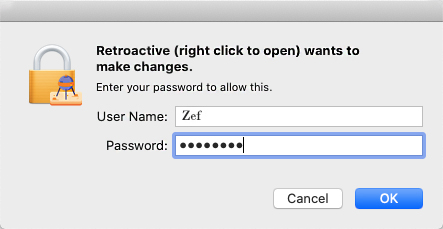
Right, now you have to insert user name and password.
Step 7: Loading Screen
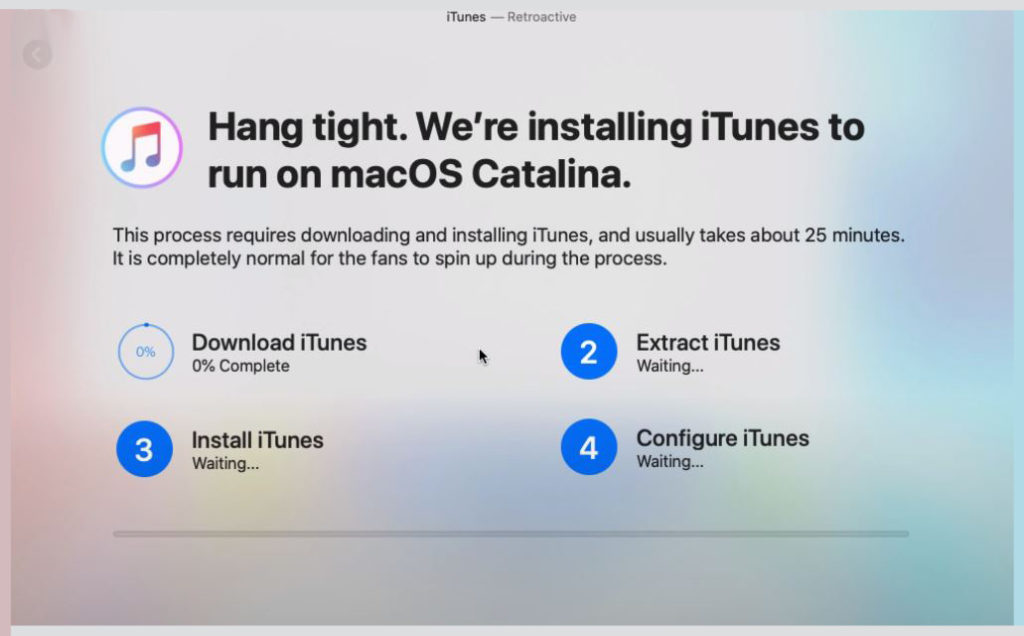
A loading screen will appear. It might take some time. We recommend you to grab a cup of coffee or have a look on our site. Here you will find many applications or tutorial that might amaze you.
Step 8: Ready to use
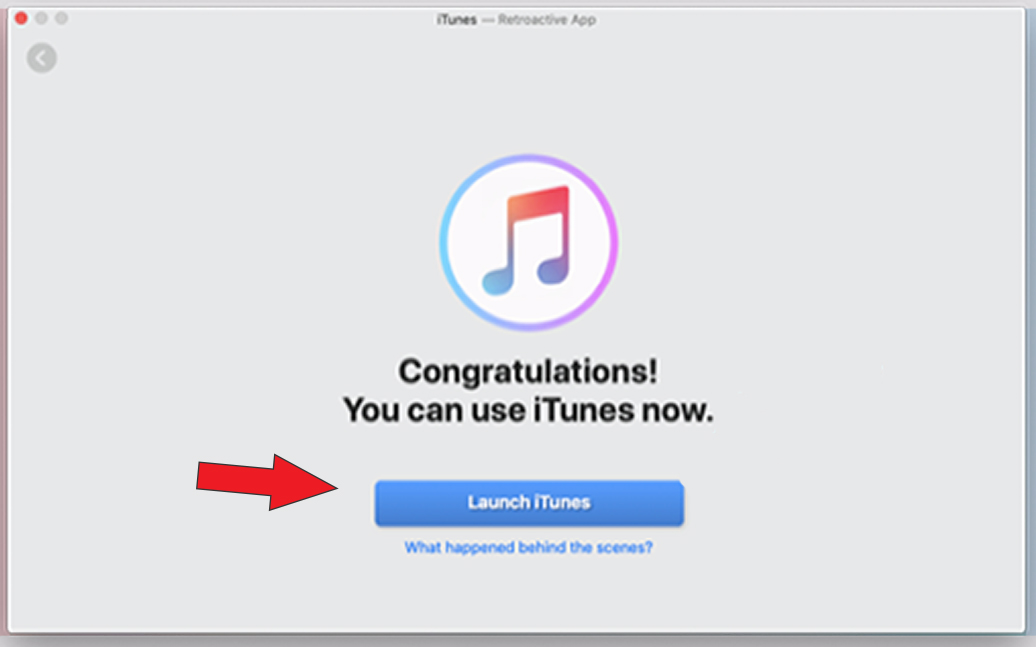
As soon as all the process like downloading, extraction, installation and configuration are done, you can then you move to next step. This is the last window, here click on Launch iTunes button and you are ready to use iTunes on you Mac OS Catalina.
Question: Can I use iTunes on Mac OS Catalina?
Yes, of course you can use iTunes application on your Mac OS Catalina. However, the application is not available in the operating system as Apple no longer supports the app in Catalina. To install iTunes on Catalina you need third party applications to run it on your system. The number of applications are there however; we would recommend you Retroactive as the application is simple and straight forward.
Question: iTunes or Apple Music which one is better?
We can not just say within a few lines which one is better. As both of the applications are full of features, both of them are well designed and are one of a kind. However, where Apple Music is fast, light weighted and can play numbers of media formats, iTunes can also perform tasks like to play TV series, play music, and more. Still, if you want a straight forward answer from us. Then, we would recommend you to use Apple Music instead of iTunes. As the application is fast and is still supported by the officials.

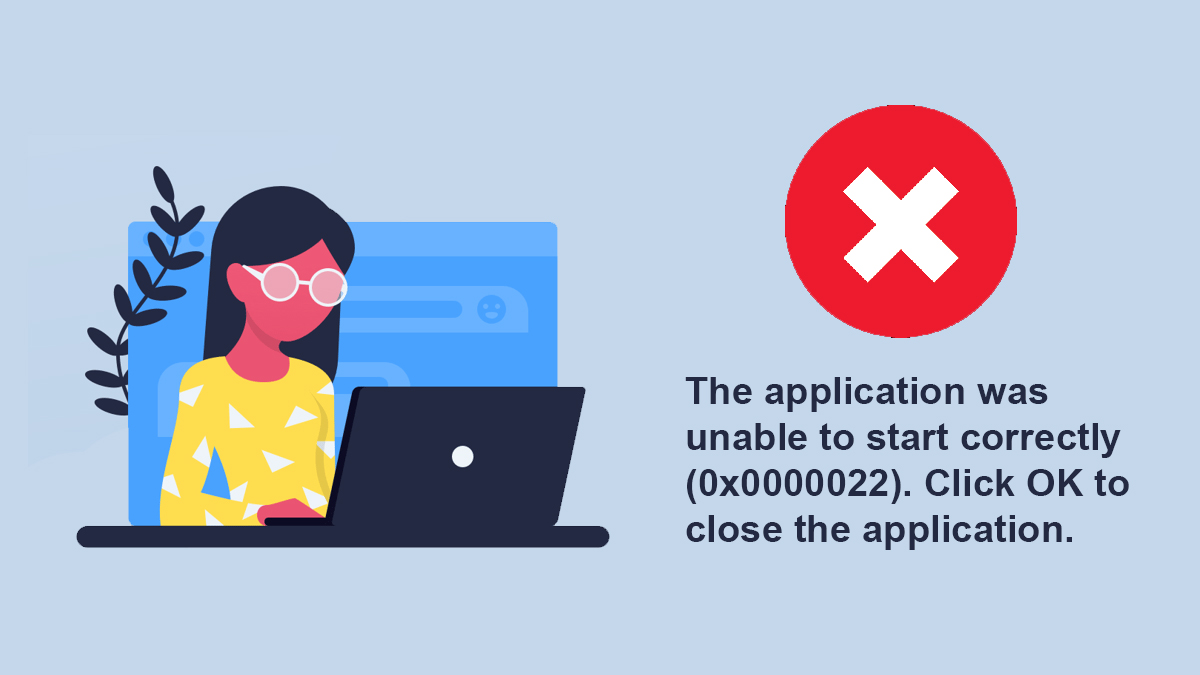
after all installations I still cannot launch iTunes