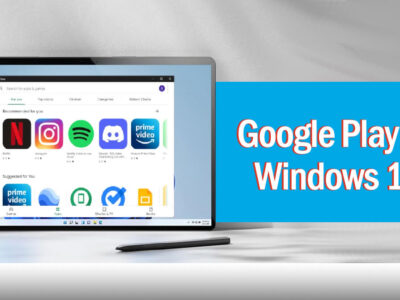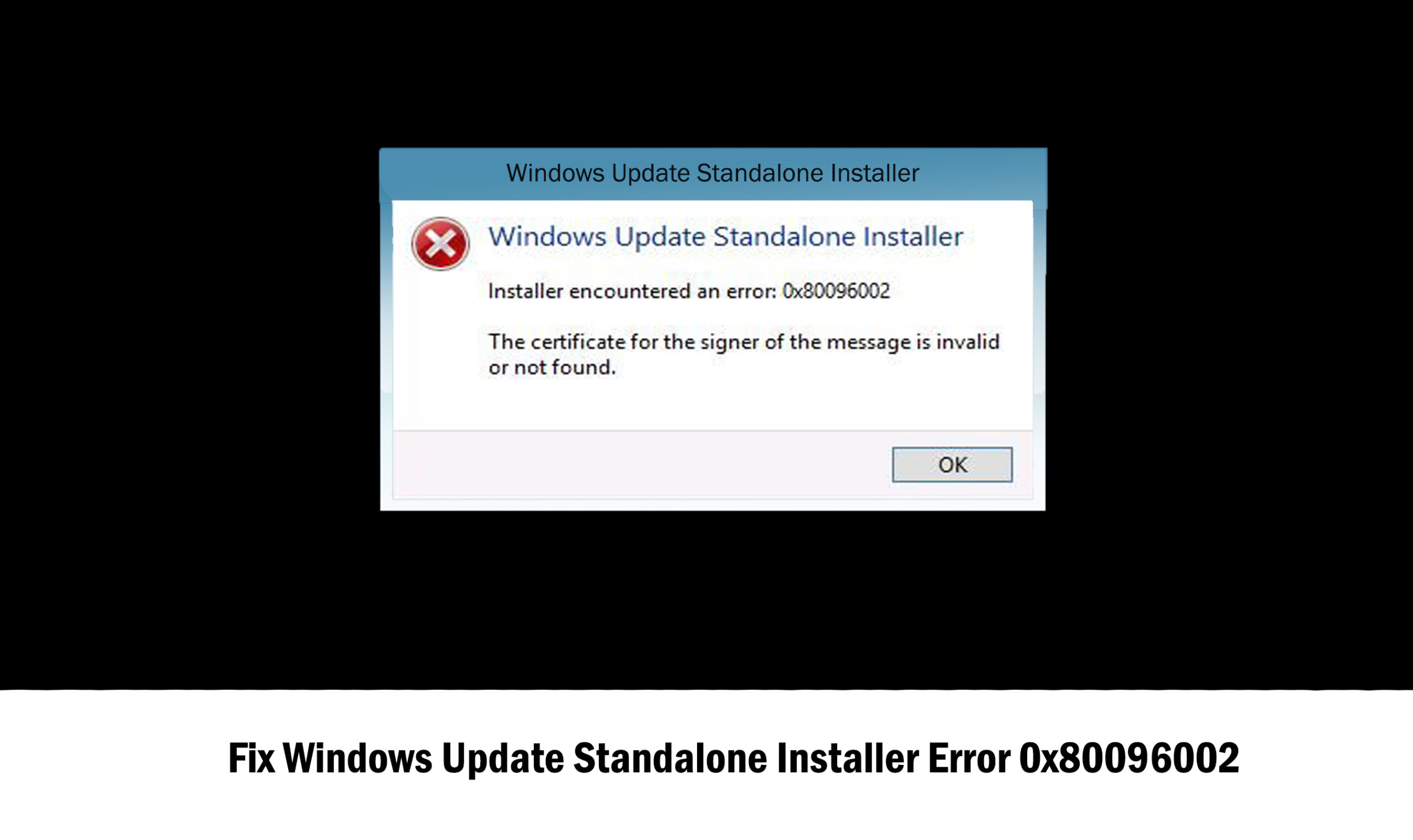
Install Net Framework 3.5 on Windows Server 2016
Net Framework is the software framework that is primarily used on Microsoft Windows. Windows including both desktop OS and Server both support the framework. Usually, you will find, Net Framework 4.6 on your system as default. However; if you install net framework 4.6 (or 3.5) on Windows Server 2016 you will experience an error which is:
The source files could not be found. Try installing the roles, role services, or features again in a new Add Roles and Features Wizard session, and on the Confirmation page of the wizard, click “Specify an alternate source path” to specify a valid location of the source files that are required for the installation. The location must be accessible by the computer account of the destination server.
So, here is how to install net framework 3.5 on Windows Server without an ISO file. For this purpose, you will use Windows Update instead of Windows Server Update Services (WSUS). This will help you to download the framework directly. For this method, we will use Local Group Policy Editor to download it.
Table of Contents
How to install Framework on Windows Server 2016 without ISO
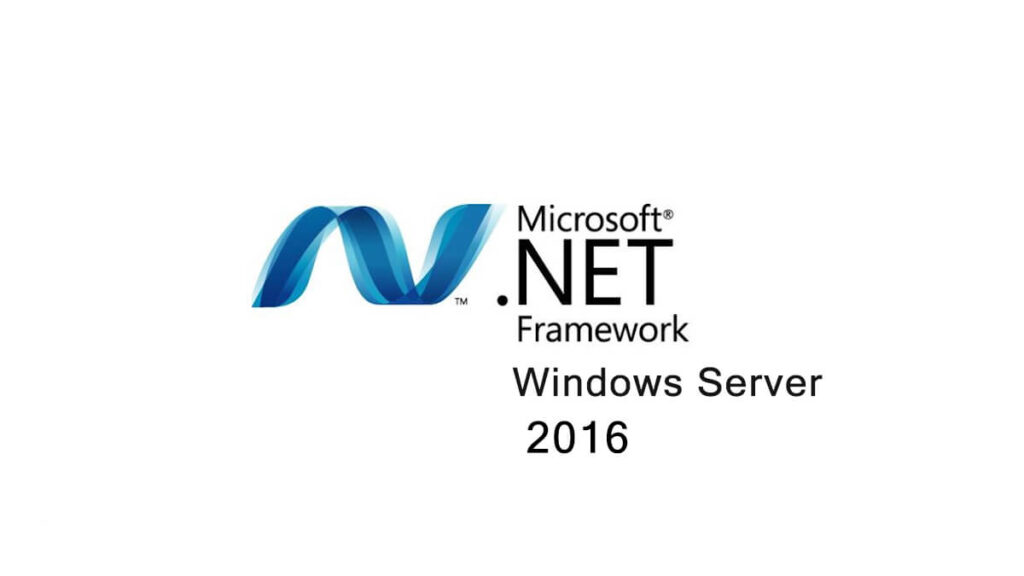
Like we mentioned, for the first method; we will use Local Group Policy Editor.
So, you will type “gpedit.msc” in the Start and will run Local Group Policy editor.
Then you will navigate and will find Configuration. Inside Configuration > Administrative Templates > System.
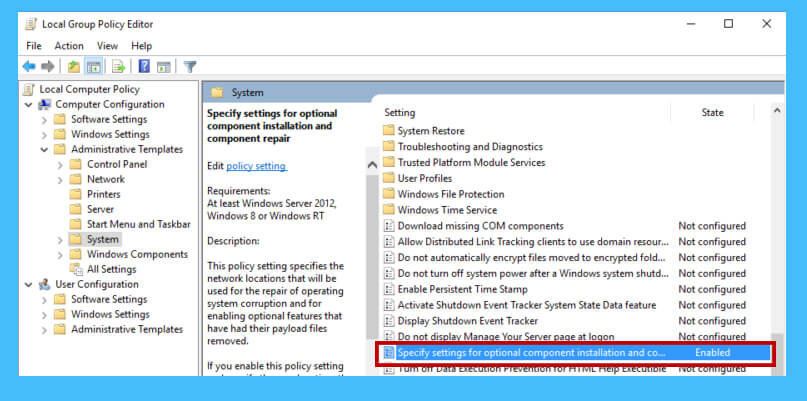
Here you will search for “Specify settings for optional component installation and component repair” option.
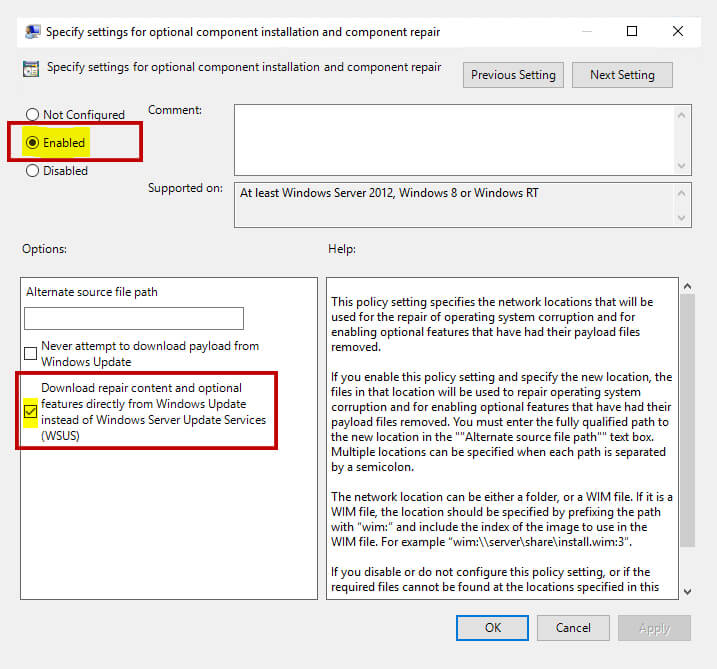
Once you found the option, you will Enable it and will select “Download repair Content and optional features” in the Windows Update section instead of Windows Server Update Services (which was used before).
Related Topic: Microsoft Visual Basic 6.0 Download For Windows 10 Full Version
Other methods to download and install Net Framework on Windows Server 2016
We will start the procedure, and make sure; we are using Server Manager Console. For the method use these steps:
From the Server Manager: Click on Add Roles and Features > Click Features > Click NET Framework 3.5 Features.
From DISM command: DISM /Online /Enable-Feature /FeatureName:NetFx3 /All
From PowerShell: Add-WindowsFeature NET-Framework-Core -Source DriveName:\sources\sxs
Note:
If any of the methods above failed, then you have one of the two possible errors. There is a chance that you haven’t configured your server and since then you can’t connect to the WSUS server directly. The other problem that is caused for the error is that your Firewall is blocking the way. You will need to disable your Firewall or change settings to avoid the restrictions.
Enable Net Framework on Windows Server 2016
If by any chance you have the framework and is disabled, then you will need to enable it. For this method, you won’t require any internet connection. You will run PowerShell and use some commands and enable the Net Framework.
First, you will run PowerShell as administrator. For the installation of media and for the network share, you will use:
Install-WindowsFeature Net-Framework-Core -source \\network\share\sxsThen you will use the following command to perform the installation.
Get-WindowsFeatureIf you got any kind of question-related to the topic, please comment below. We got the question “install net framework 3.5 windows server 2016 without iso” and here you have it. If you are having difficulty with any other topic released to Windows, then please comment down.