
How to Fix Error TVAPP-00101 – Xfinity Stream Error
You have defiantly experienced the TVAPP-00101 error on your Xfinity Stream account and now you want to fix that. Well, you are at the right place, as we are going to help with fixing it, Since one of the users asked us on “Ways to Fix Error TVAPP-00100” and if you have any questions related, please comment down.
Table of Contents
Error TVAPP-00101
Most users who have two or more accounts experience the error. Account being expired and renewed can be also the reason why you are experiencing the error. After the activation or the switching between the accounts, you will experience:
Welcome! This device can only access Xfinity Stream on your in-home Xfinity Wi-Fi. Use the app on your smartphone, tablet, or laptop to watch on the go, any time you like. Error TVAPP-00101.
How to Fix Error TVAPP-00101?
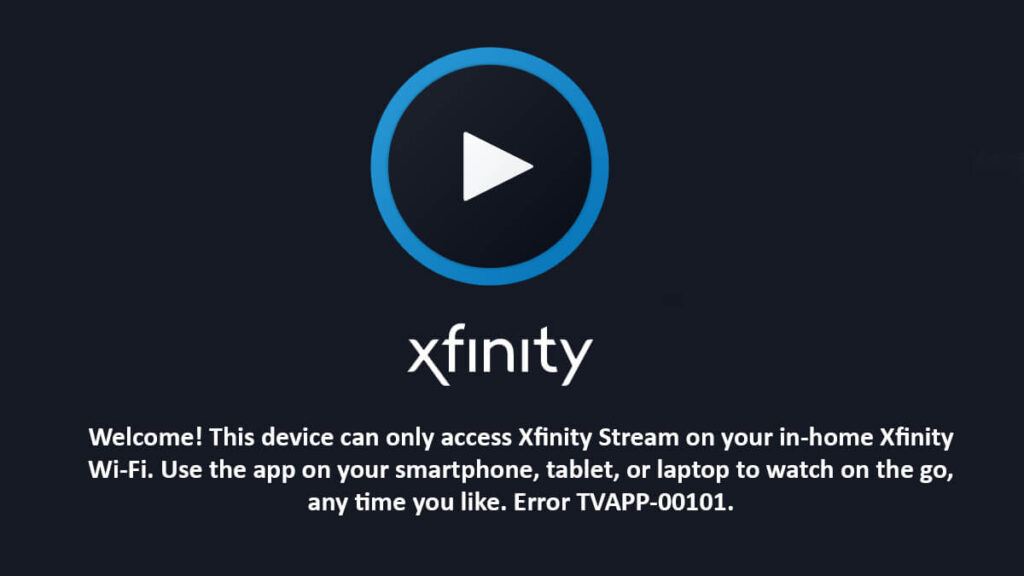
Without further ado, let’s fix the error. For fixing the error TVAPP-00101, you will need to apply this method. Here you are going to unlink your accounts, then invite those accounts again, or you will switch between the accounts.
1: Unlink your Xfinity Steam account
You are going to sign in to your Xfinity account. Then you will click on Settings, click on the My Account homepage.
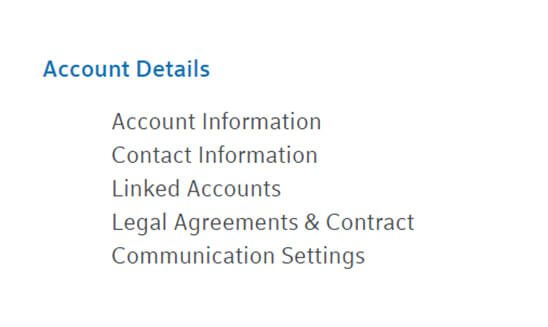
Now select the Linked Account then click on Account Details. There is also an alternative way to this, click My Account in the drop-down menu.
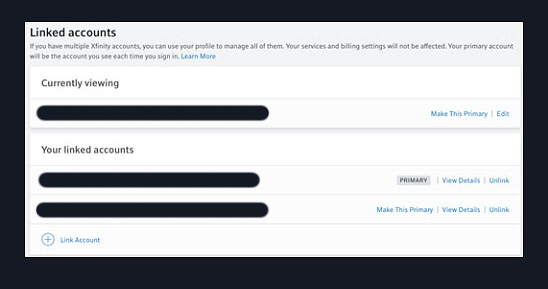
Select the Edit option and click on Unlink.
Soon a popup will appear, click on the Unlink Account button.
2: Link your accounts again
In this step, you are going to link those accounts to your accounts again. You are going to select your Primary account and click on add or invite.
Then you navigate between Go To My Account > Users > Add A New User. In Add A New User, you will select between Manager, Member, or Viewer and click on Continue.
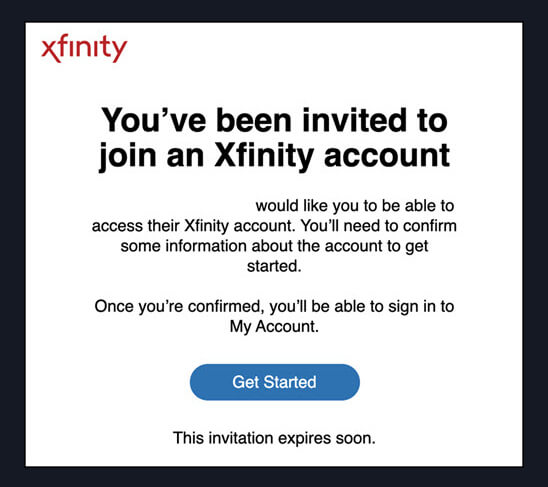
Here you will insert the user’s first name, last name, mobile number and click on Invite User. Soon, an SMS will be received by the users, in the SMS the user will find the Get Started button.
This button will take them to Link Accounts, select Sign in with existing accounts. Chose account and click on Go to My Account.
Conclusion:
Congratulation, you have successfully fixed the TV-APP00101 error. There is also another way of fixing the error by switching between the accounts. You are going to use your primary account and then will click on My Account.
Now select the Account (any account) and again switch to your earlier account. This method is also applicable; however, for this one, you will need multiple accounts. So, we have brought the simplest way that is applicable to all.
Anyway, this is the way to fix the error. If you have further questions related to “How to fix Error TVAPP-00101” then comment down. Users who are experiencing any kind of error on their Windows can reach us on the Contact form and there we will help them.

