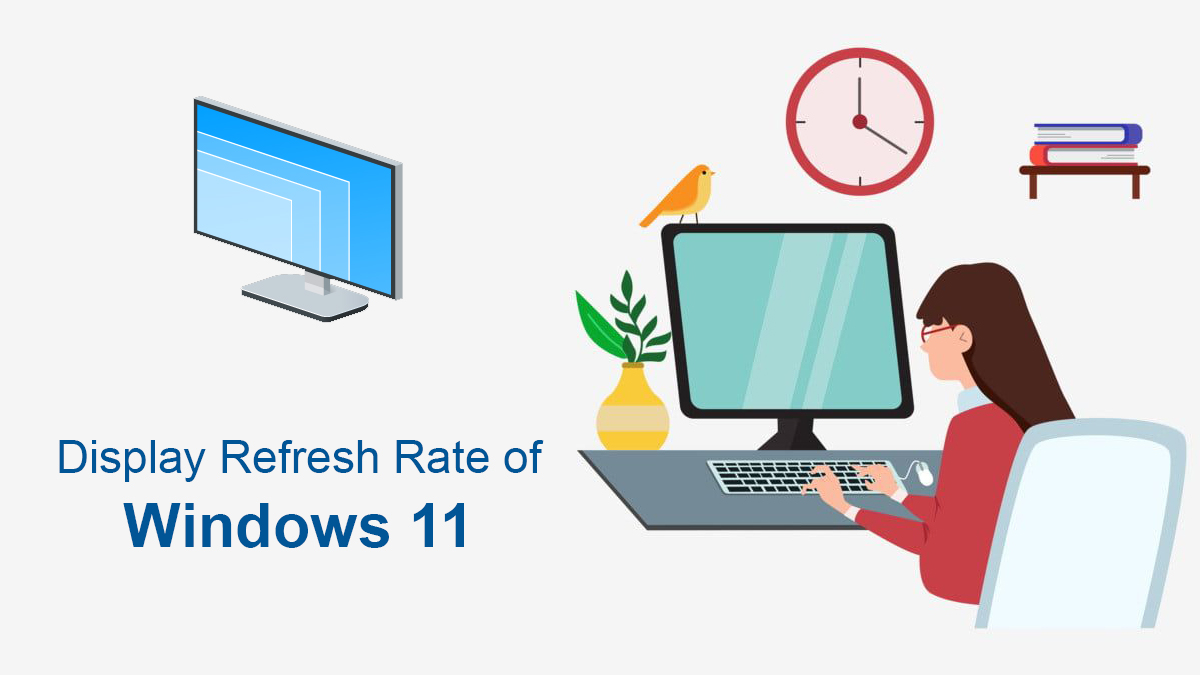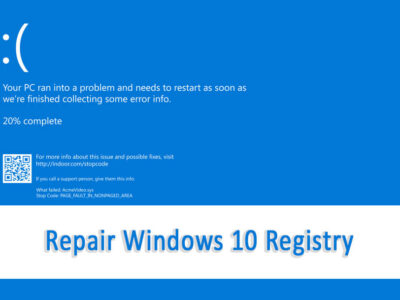
How to Check Laptop Generation in Windows?
If you have purchased or are using a machine and want to know about its spec, then this can help. You can check all Intel processors Cores and generations. Intel processors including Intel Core, Intel Xeon, Intel Pentium, Intel Celeron, and Intel Atom.
Table of Contents
How to Check Your Laptops Processor’s Generation?

There are two easy methods to check the generation of your system. You can use any of the methods below to check your processor’s generation.
Related Topic: Windows 10 Bluetooth Is Turned off- Enabled Quickly
Method 1
Go to Start and type system.

Now click on System Information. Inside the System Information, you will find the System summary.

You will need to search for Processor on the right-side panel. There you will find all the details about your processor.
Method 2

Or you can use this method to check the generation of your laptop.
Right-click on the My PC on your desktop. Click on the Properties and navigate to Processor.
Check Package of your Processor
Checking the box of your processor is another way to check which generation of processor you are using. On the back of the box, you will find the batch number (FPO) and serial number (ATPO).
Related Topic: Ways To Fix A Not Working Bluetooth On Windows 10
Marking on the processor

This one may sound weird but it is also a valid way to check the generation. The details about your processor are normally written on your processor. Check it and you will find it.
How to Identify the Generation?
This is quite easy to find about the system details. Still, it is quite confusing (including me) for some users to know which generation of processor they are using. Like most, when I saw my processor’s details I got confused. Here is how to identify the generation of your laptop/computer.
In Intel® Core™ Processors, the generation of the processor is the first number after i9, i7, i5, or i3.
Here are some examples:
11th Gen examples
Intel® Core™ Processor i7-1165G7 because 11 number is listed after i7
Intel® Core™ Processor i5-1130G7 because number 11 is listed after i5
10th Gen examples
Intel® Core™ Processor i7-1065G7 because number 10 is listed after i7
Intel® Core™ Processor i5-10210U because 10 number is listed after i5
9th Gen example
Intel® Core™ Processor i9-9900K Processor is 9th generation because number 9 is listed after i9.
8th Gen examples
Intel® Core™ Processor i7-8650U Processor is 8th generation because the number 8 is listed after i7.
Intel® Core™ Processor i5-8600 Processor is 8th generation because the number 8 is listed after i5.
Take Intel Core i7-4712HQ for the example. Here are the details about it:
Intel Core — This is the brand name.
i7 — Indicates the processor category. Or how Intel defines it, the Brand Modifier.
4 — The first number after the hyphen, in the four-number sequence, indicates the generation. In this case, this processor is from the fourth Core generation, which was released in 2014. Intel recently launched its eighth-generation (Coffee Lake) line of processors, which means that four-sequence on those chips will start with the number 8, for example, Core i5-8250U.
712 — The three numbers after the generation number, in the four-number sequence, identifier correspond is known as the SKU Numeric Digits.
HQ — The alpha suffix at the end represents the processor line. In this case, HQ means that it features high-performance graphics