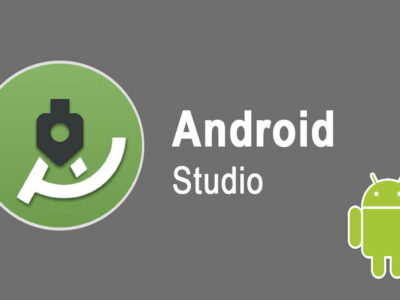Google Earth Free Download for Windows
If you want to explore the world without leaving your room then Google Earth is the option for you. You can use this app to explore any part of the world. Not only for exploring but you can also use the Google Earth Pro for business purposes too.

While exploring, you will realize how good Google Earth is. Google Earth makes the exploration experience with every minute that you spend on it. You will notice the high resolution of graphics and satellite images of places.
There is also an option to view the places in 2D or 3D. this is a great way to understand the landscape and things around. If you are one of those who want to experience it even more then 360-degree features can help you.
With this one, you will experience like you are present there. You can move around and check your surrounding in 360.
Zoom in, zoom out and check all the details around that point that you are on. And with Street view, you can check even the traffics of that area that you are currently on.
Thanks to BBC Earth, NASA, and National Geographic there are collections of images that will help you to explore areas that are not easily accessible.
And if you are one of those who loves to help others then you can upload the current images of the place on Google Earth too. if you search for Google Earth then you will find variations of Google Earth that include Google Earth, Google Earth Pro, and Google Earth Live.
Table of Contents
Google Earth Free Download
Here you are going to click on the direct links to free download the Google Earth Map app for your Windows 10. Since the file given is an offline installer, then you won’t need to download any file. Just download it and then perform the installation.
For those who are concerned with the security of the file; we would recommend using the file without any concern for security. As the files are provided directly from Google servers. So, there won’t be any threat that can harm your system.
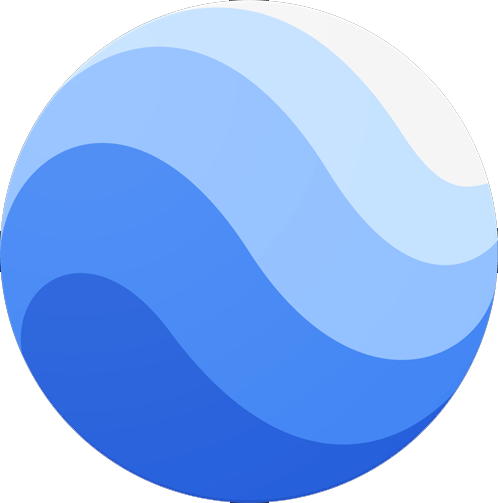
File: googleearthprowin-7.3.4.exe
Developer: Google
License: Freeware
Size: 20.56MB
Category: Utility
Even though you can access Google Earth from their webpage directly… So why is there the need to install Google Earth? Google Earth is an application that has proven quite handy, as using the application you can download certain areas, move quickly and load faster.
The only reason behind the installation of Google Earth is to have improved performance.
System requirements for Google Earth
For running Google Earth, you will need the following specs.
Begin by having Windows 7 as your operating system. Having OS later than Windows 7 like Windows 8, Windows 10, or Windows 11 is much better.
For the processor, you will need 1 GHz as a minimum. Or you will need a 2 GHz dual-core processor is recommended.
As for RAM memory, 2 GB is required as a minimum and 4 GB is recommended. You are also compelled to have 4 GB of storage space to run Google Earth. There is also a need for an internet connection, and as for graphics DirectX 9 (DirectX 11 as recommended) or OpenGL 1.4 (2.0 is recommended) is required.
Google Earth installed on Windows 10
After you download Google Earth (map app) for your Windows 10, now is the time to install it. To Install Google Earth on your Windows 10, you will need to download it first. Also, make sure that you have admin privileges else won’t be able to perform the installation.
Now double click on the setup file to run the installer.

A new window will appear, click on Install.

Soon loading will take place. Once the loading got completed then a prompt will appear. Here you are going to click on OK.
Now that you have installed Google Earth, you can navigate through Start > Program. Inside the Program, you will find Google Earth or Google Earth Pro.
Features of Google Earth
To give a better understanding of the app, here is a brief section of the features of Google Earth.
1: PlaceMark option
Since Google Earth is using GPS, then you will be located within seconds (if you have enabled the feature). Now you can explore around you and find the best place that you want to see or explore. Once you have found that place then you can mark that place and visit with a single click.
2: Tour Guide
For those who want to physically visit any place, Google Earth will be proven a great help. You will use the application to explore the place virtually; thanks to HD graphics you will see the area and the routes around it.
Here you will select the most desirable route and download the route. Now you are ready to follow the route using your Google Earth.
3: Street View
This is another amazing feature that will help you to explore areas even more. with Street view you can explore streets with much more detail, you can check for parking spots, cafes, restaurants, parks, and much more.
If you are using Google Earth Live then you can even check the live footage of traffics and people.
4: 3D Imagery
This feature will enable you to view the entire area in 3D, this way, you will have a better idea of what the area looks like. It can quite a handy tool for engineers and builders to check the areas before beginning the construction.
5: Ocean View
Using this feature, you will be exploring the oceans. With this feature, you can get a glimpse inside the ocean.
6: Google Sky
Google Earth is not limited to land or ocean but you can also check outer space too. This feature is only compatible with Windows 10 or Windows 11. Earlier versions of Windows can’t use this feature.
7: Flight Simulator
There is also the flight simulator feature. This one will enable you to have a simulation of flights around the globe. It is a great way to have the POV of a pilot traveling around the world.
8: Google Mars and Moon
As you have noticed from the heading, now you will explore the Mars and Moon. exploring is not limited to land, ocean, or sky. But you can also explore the out space and mostly the Mars and Moon. with advanced satellite broadcasting, you can even explore Mars and Moon.
9: Use for Business purposes
With great graphics, 3D view, and high details, Google Earth is really a powerful tool. Users like engineers, construction contractors, and real estate buyers can use it to check the area and create something according to their surroundings.
10: Variations
Google Earth has different versions, each for a specific purpose.
- Google Earth (for simple exploration and map checking).
- Google Earth Pro (same as Google Earth but with advanced tools and features).
- Google Earth Live (for live footage).
- Google Earth is web-based (for users accessing the app from the webpage).
How to Fix Google Earth 0x80070057 Error Code?
If you are experiencing Google Earth 0x80070057 on your system then you won’t need to worry. As you are not the first one to face the error. The only way to fix the error is to uninstall Google Earth from your system and then install it again.

We have spent hours searching for Google Earth 0x80070057 on the internet. The only thing that was near to this error was Windows Update Error 0x80070057 which is totally different error. Despite this, we have found no other error related. And the only valid way to fix the 0x80070057 was to uninstall the application.
To uninstall on earlier versions of Windows OS, you are going to navigate through Start > Settings > Control Panel > Uninstall a program. Here you will select Google Earth and uninstall it.
If you are using Windows 10 or Windows 11 then you are going to Start > Settings > Control Panel > Add or Remove Program. Inside the Add or Remove Program, you will find the Google Earth and uninstall. Once you have uninstalled it then you will download it and install it again. This way you have fixed the Google Earth 0x80070057 on Windows.
Is Google Earth Pro for free?
Google Earth Pro is a subscription-based service. The service charges annually which will be around 399$. Even though you can use Google Earth for free but with Google Earth Pro, you will get the resolutions and images in much better resolution.
What is the difference between Google Earth and Google Map?
Both Google Earth and Google Map are almost the same things. Both show the world with exact same features. However; the only difference between the two is that you will need to install the Google Earth application on your system (either desktop, android, or iOS) while Google Maps is accessed from the Web. There is no requirement for any application or installation, directly visit the webpage and use the service.