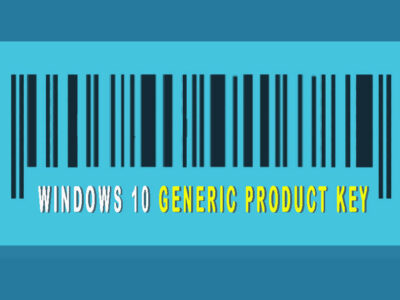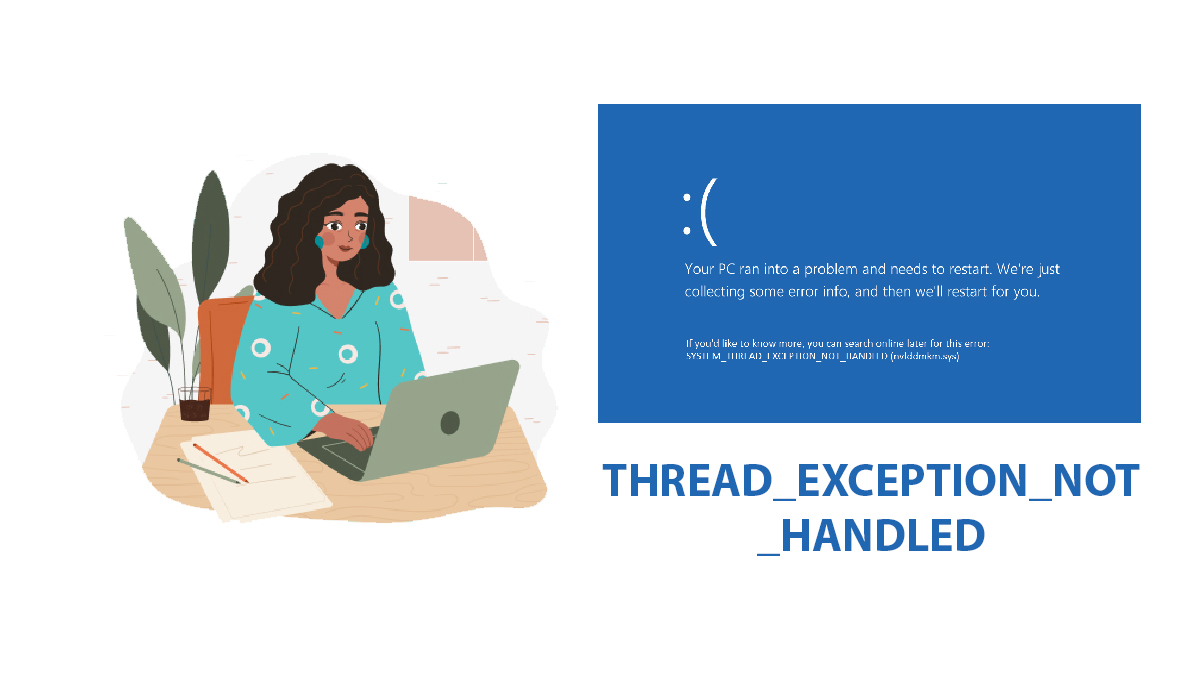
Best Ways to Fix Error TVAPP-00100
Users who are having an Xfinity connection, have experienced on their devices the error TVAPP-00100. Most users while streaming their favorite content (on xfinity.com/stream), will have experienced the issue.
Table of Contents
Why are you experiencing the error tvapp-00100?
You will need to understand that you are having the error, due to the device or connection you are having. There has been some debate on blaming the server of Xfinity (we have no connection with) which is absolutely wrong. If you are experiencing the error then it is probably due to:
- Your router has reached its limit. If you have brought an affordable router then you can experience the error. Even users with quality routers, while reaching the limit, they have experienced the error.
- There is a chance that there is an inconsistent Domain Name Address.
- Having cache files on your browser can also cause the problem. System with loads of caches are targets of malware, spyware or other threat that can harm you.
- You have probably enabled the proxy or VPN on your system.
Related Topic: Fixed: ERR SPDY Protocol Error Google Chrome (All Methods)
How Fix Error TVAPP-00100

We mentioned the reasons why you are experiencing the errors, so here is how to fix them.
1: Restart or Reset your router
The first and easy method will be to restart your router. If you are using a router and there is the load on the router or the limit (which starts from 5) is reached then you will need to give your router a restart. Having multiple connections or limited bandwidth can cause the error.
You can easily fix it by restarting your router. Users who are still experiencing the error after restarting their router will need to reset their router. For resetting your router, you will need to click on the reset button at the back of your router.
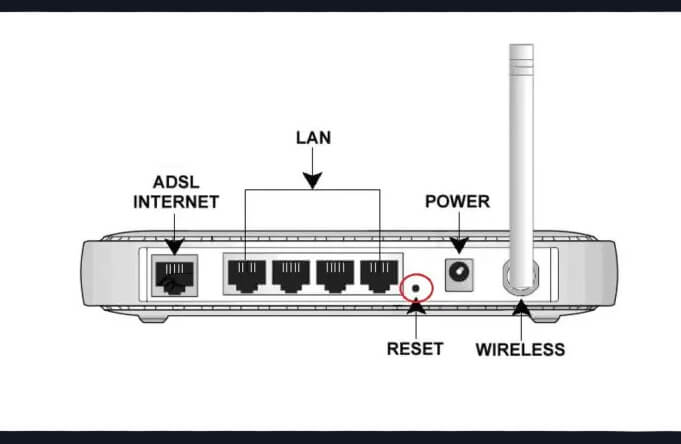
Some users won’t find any reset button, instead, they will find a small hole at the back of their router. Here you are going to use a clip or pin to press the button inside that hole. Even if after restarting, you can fix the error then you are going to use the next method.
2: Error TVAPP-00100 Clear Cache on browser
Let’s continue to something simple. If this didn’t work then you can use the methods below. For now, we are going to clear all the cache files on your browser. Here we are going to use Google Chrome for this purpose, however, almost the same steps are applicable on other browsers too.
You are going to open your browser, then you will select the 3 dots. There you select Settings > Security & Privacy. Here you will find the Clear Browsing Data option, click on it and a pop-up will appear. You are going to select all the options and make sure that you have selected the duration as All-time then click on Clear data.
3: Flush DNS on your Windows
Flushing or clearing DNS is a great way to avoid tons of server or internet connections errors. Here we have used the method on “How to Clear DNS Cache Windows 10 (Server and Workstation)?”. For users who are using Windows 11, they can use “How to Flush DNS Cache on Windows 11?”. This is not limited to only Windows users; users who are using Mac will be helpful for them “How To Clear Cache On Mac”.
4: Reset Network settings

The fourth method to fix the error is to reset your Network settings. For this purpose, you are going to run CMD as administrator. You can easily find it in the Start menu and right-click it to Run as Administrator.
Now you are going to use the command below to reset your Network.
netsh winsock reset
netsh int ip set dns
ipconfig /flushdns
ipconfig /renewOnce all the procedures got completed then you are going to restart your system.
5: Disable any VPN or Proxy server
And the last method to fix the Error TVAPP-00100 is to uninstall or disable any VPN or Proxy server. For this purpose, you are going to use the methods below one by one:
Disable Proxy on Windows 10
Here you will click on Windows+R to open RUN. Inside the RUN, you are going to paste “ms-settings:network-proxy”.
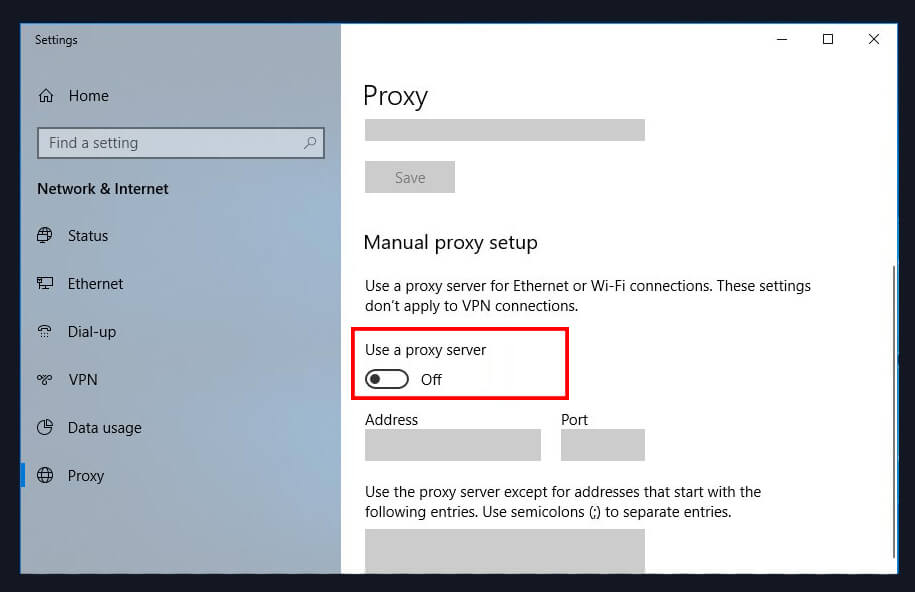
There you will select the Proxy section at the bottom. Now use the Use Proxy server button to disable it.
Disable VPN on Windows 10
For disabling the VPN, you are going to use the Windows+R button on your keyboard. Like the previous step, this will also open RUN. Inside the RUN, you are going to use “ms-settings:network-VPN” and press Enter.
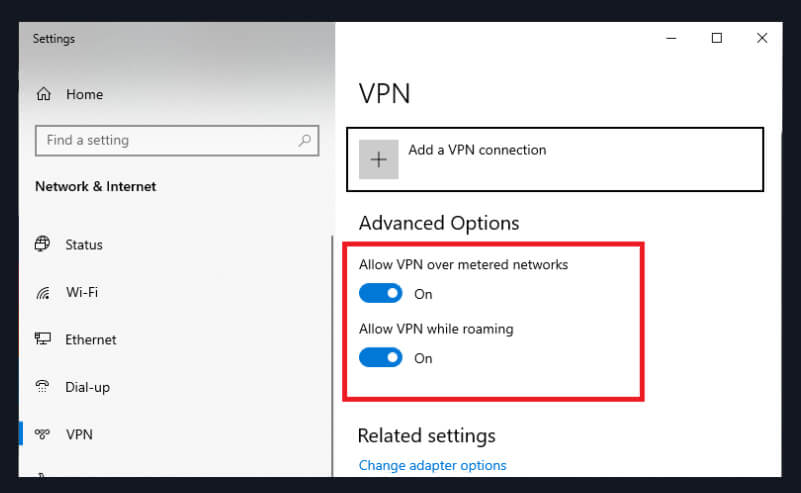
Then you will be in the VPN section by selecting the Mobile hotspot. In the Advanced Options section, you will find:
- Allow VPN over metered networks
- Allow VPN while roaming
Disable both of the options and restart your system.
Related Topic: How to Fix Microsoft Store Error 0x800704cf?
Last thoughts
As we mentioned before, the error is related to your device and these methods will solve it. However; users who are still experiencing the error after applying the methods above will need to check their devices for threats such as viruses or malware. If you got any questions or suggestions then the comment section is all yours.