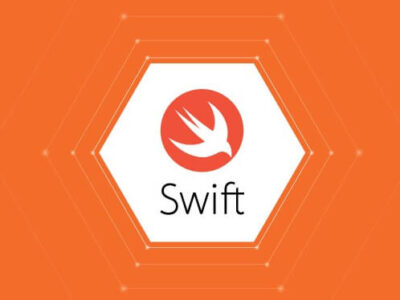How to Enable Windows Copilot in Windows 11 23H2?
So, you’ve just updated to Windows 11 23H2 and heard about this cool new feature called Windows Copilot. It’s a powerful AI tool that’s going to be your new best friend when it comes to getting things done faster. But there’s a catch—sometimes, after the update, you might not see the Windows Copilot icon on your taskbar right away. Don’t worry, I’ve got you covered! Here’s how to enable Windows Copilot on Windows 11.
Table of Contents
Enable Copilot on Windows 11

Even though, you know and understand that Copilot is a feature only in Windows 11 23H2 or later. You are recommended to check if your current Windows is at least 23H2. To check the version of your Windows 11:
1. Press Windows+R to open the Run dialog.
2. Type “winver” and press Enter.
3. A window will pop up showing your Windows version and build number.
Now let’s continue to enable Copilot on your Windows 11.
Step 1: Access the Taskbar Settings
First, you’ll need to dive into your settings. It’s super easy:
1. Open Windows Settings: Just use the Windows key and type Settings, then press Enter.
2. Navigate to Personalization: On the left-hand side, you’ll see a bunch of options. Click on Personalization.
3. Select Taskbar: Scroll down a bit, and you’ll find the Taskbar option. Click it.
Step 2: Turn on the Windows Copilot Icon
Now, let’s get that Copilot icon visible on your taskbar.

1. In the Taskbar settings, you’ll see a toggle switch specifically for Windows Copilot.

2. Toggle it to ‘On’: Just flip that switch, and bam! The Windows Copilot icon will pop up on your taskbar.
Step 3: Start Using Windows Copilot
Now that the icon is visible, let’s fire up Copilot:

1. Click the Windows Copilot Icon: It’s now sitting comfortably on your taskbar. Give it a click.
2. Interact with the AI: You’ll be greeted with an input screen, similar to what you see in Bing AI. Choose your conversation style and ask away! Windows Copilot is designed to give you detailed, helpful answers in seconds.
Why is Copilot a Game-Changer?
Windows Copilot isn’t just another AI tool. It’s a fully integrated feature that can assist you with almost anything on your PC. Whether you’re looking for quick answers, help with tasks, or just want to explore what this AI can do, Copilot is ready to help. And the best part? It’s only going to get better with time as it learns and evolves.
Enabling Windows Copilot in Windows 11 23H2 is a breeze, but the value it brings is immense. From handling day-to-day tasks to exploring the depths of AI, Copilot is here to make your Windows experience smoother and more intuitive. So go ahead, give it a try, and see how it can transform the way you use your computer!