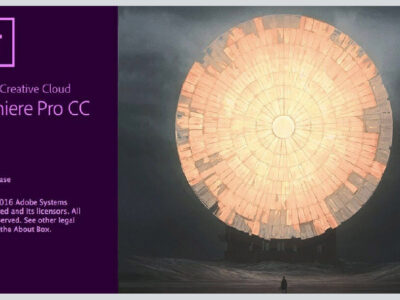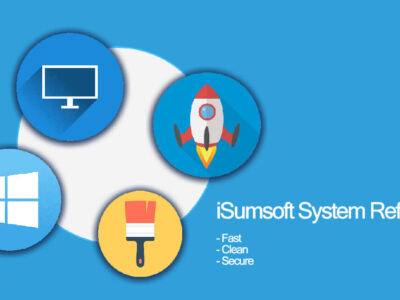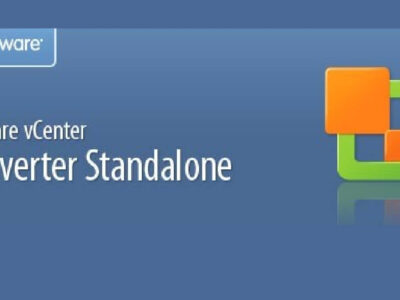
Windows Media Player For Windows 10 Download Free
Windows Media Player was the default media player in Windows operating systems. Currently it one of the most reliable media players. Windows Media Player 12 has all the tools to perform the basic audio and video playbacks in addition to numbers of other features too.
It has all the things that are required to be called a great media player that includes audio and video playbacks in addition to CD/DVD burning and ripping, recording music library, and transfer of media to other players.
Table of Contents
Overview of Windows Media Player
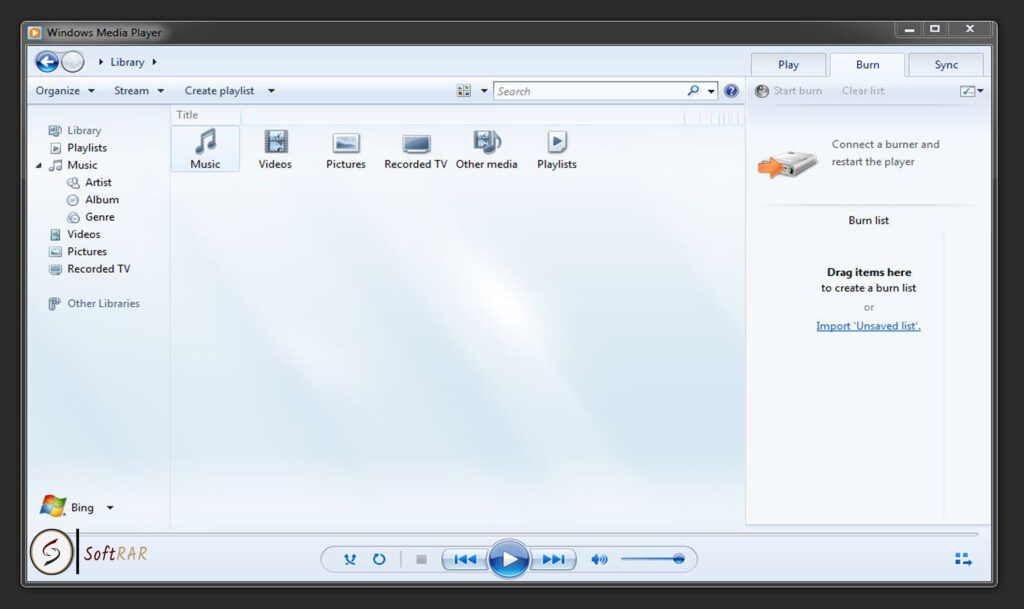
The Windows Media Player 12 was released with Windows 7 on October 22nd of 2009. In WMP 12 major improvements were made, which includes file format support, new play mode, and changes in the interface.
Using the application, you can do things from basic audio and video playbacks to burning and ripping CDs. This will allow you to have a custom CD or DVD with media content that only you will like.
Instead of browsing the entire computer storage for that certain song, you can just search it and browse the exact song within a few seconds.
There is no need to have access to the internet if you want to use the application. As the application can work with or without the internet. The availability of the internet will only bring you more options.
Using the internet, you can stream TV online and download different famous songs too.
Creating or having a customized library full of chosen songs was a struggle in the past. However, with the arrival of WMP, it was no longer a problem anymore.
The application had the option to create, edit numbers of libraries. As a personal experience, I adored the option to have a customized playlist of my favorite songs.
WMP is one of those players that is also able to display images (image viewer). Now, instead of downloading multiple applications, you can use a single app to perform all the apps at once.
You can use the WMP 12 as a media player, music library, and photo viewer. As we mentioned before, with the option to burn or rip CDs, WMP also had the option to record TV online and transfer media to different MP3 players.
Within such amazing and powerful features, Windows Media Player still has a friendly user interface with easy usability. Users can quickly drag and drop media files inside the player.
This is in fact one of the fastest media players back in its time. In the past, media players took way to much to load any media file. However, the entire game was changed with WMP. It was fast, now the loading and buffering were dropped down to a minimum.
Windows Media Player can also transcode files into different formats, shop online, and more. The media player has a great synchronizing feature with other portable devices. Users can transfer songs, playlist, and videos on mobile phones using the media player.
So, is there a setup of Windows Media Player for mac too? Well, WMP 12 is not supported on any mac. The Windows Media Player was available for Macintosh computers. Even version 9 of WMP was expected for Mac OS X (which starts from Mac OS X Cheetah) however, due to some reasons Microsoft has ended the support.
And now no longer any macOS supports Windows Media Player. For macOS users, both Microsoft and Wikipedia have recommended using QuickTime as an alternative to experience the same environment.
The support for Windows Media Player 12 has ended on January 14th, 2020. Internet Explorer 11, Windows 7, and Windows Media Player supports were ended officially by Microsoft in the year 2020.
Related: Download Internet Explorer 11 for Windows 10
Download Windows Media Player for Windows 10
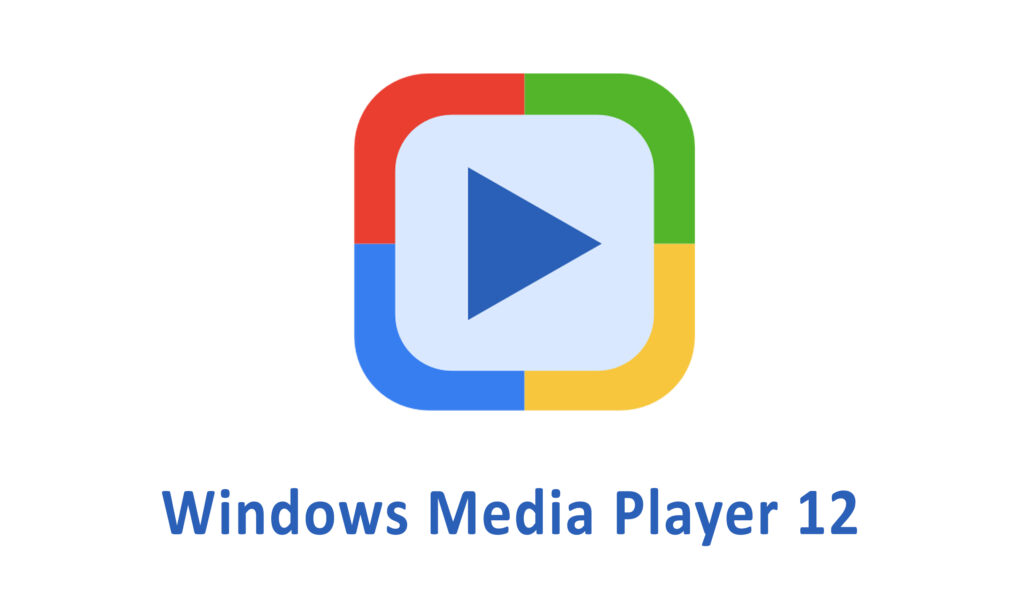
The direct link given is to provide you a way to download the setup file of Windows Media Player for Windows 10. However, if you have Windows 10 (excluding Windows 10 N and KN editions) then you won’t need to download the Windows Media Feature Pack.
Windows Media Player is already available in Windows 10. You will need to enable it only. And for the users who are using Windows 10 KN or N editions. They can download and install Windows Media Feature to use all the built-in applications.
Related: Download Windows Photo Viewer for Windows 10
How to enable Windows Media Player on Windows 10?
Either you have upgraded from Windows 8.1 or Windows 7 to Windows 10. There is always a Windows Media player inside Windows 10 and Windows 8.1. This means that you won’t need to download the file, only enabling it is enough to use the application.
Reminder: Windows Media Player is not available in any N or KN editions of Windows 10 and Windows 8.1. Therefore, you will need to download the application and install it manually.
To enable the media player, go to the Start menu and type Settings. Inside Settings, find the apps than apps and features. Manage optional features, select the Add a feature, and install Windows Media Player.
Start> Settings> Apps> Apps and features > Manage optional features > Add a feature > Windows Media Player > Install
Reinstall windows media player
If you want to reinstall the Windows Media Player on your Windows 10, please follow these steps:
Go to the Windows Start menu and open the Control Panel. Inside the control panel, open the features tab. Inside the features select Turn Windows features on or off. Now, expand the media features and check/uncheck the Windows Media Player checkbox. Click on OK and restart your system.
Again, follow the same procedure to enable the media player and you are ready to use it again.
Windows > Features >Turn Windows features on or off> Media Features > Windows Media Player (Check boxe) > OK > Restart.