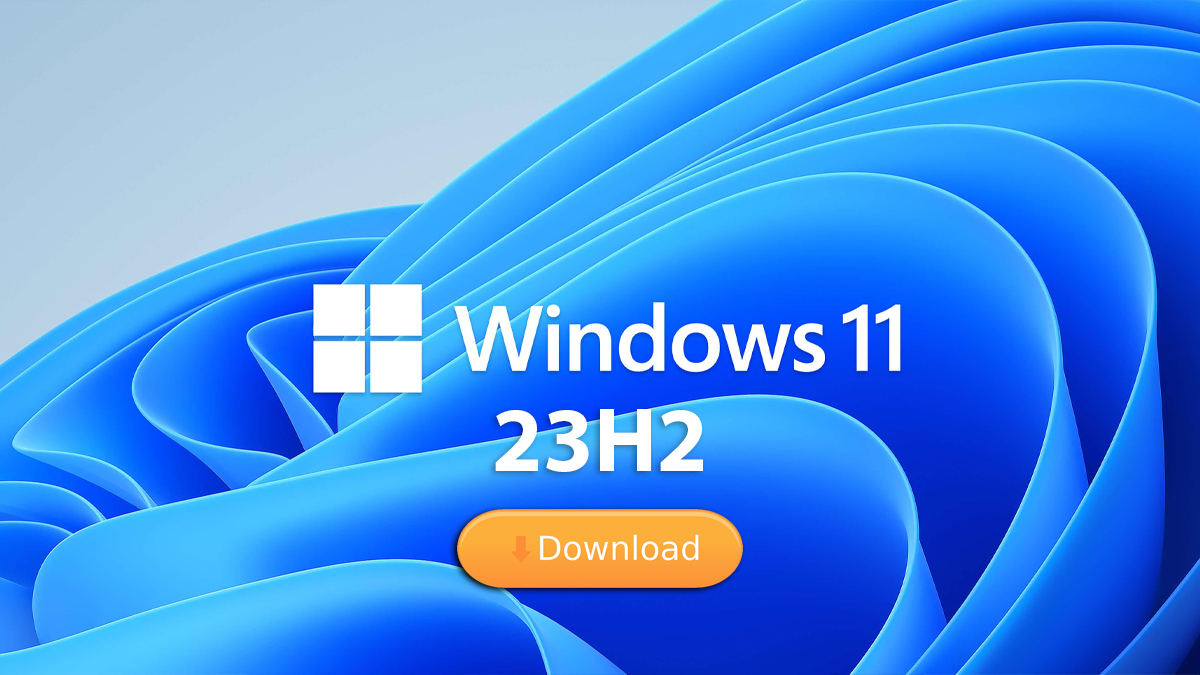Free Download Windows 10 (20H2) October 2020 Update ISO Image
Windows 10 20H2 was released recently by Microsoft. Here you can download Windows 10 20H2 standalone offline setup file by the direct links given. Not only you can download the ISO file but can also get the idea of what the update is about, install or remove it from your system.
Table of Contents
Windows 10 October 2020 Update
Windows 10 20H2 was released with codename “20H2” and it is the tenth major release in Windows 10 series. It is the current major update provided by Microsoft. The update was released on 20 October of 2020 on Insider.
After a number of testing, the update is released publically. The update was released with build 10.0.19042 and as a cumulative update.
Here cumulative update means that no major changes are made to the OS. Only fixes to bugs, better performance, and improvements on stability are brought.
Basically, the update 20H2 was released to fix all the problems that were experienced by the users in previous versions of Windows 10.
Almost all of the problems in Windows 10 20H1 v2004 are solved in this update.
Related: How to upgrade from Windows 7 to Windows 10?
How to download Windows 10 20H2 Update?
There are three different ways to download Windows 10 20H2 update.
- You can download it manually
- Download the update using different tools
- Or by using the Settings in Windows 10
Download Windows 10 20H2 Update ISO V2004
Like in past, Microsoft has released a service pack each year. Even though you will have the option to download the update automatically in Settings but for users who can’t download it due to some reasons or can’t wait in line for the updates.
Here are some direct links to download Windows 10 20H2 (October 2020) update in ISO file. You can use the ISO file to reinstall the update or update multiple systems at a time using the same file.
Usually, the update is around 100 MB in size. However, for users who are not using Windows 10 or are using early versions, the size can differ for them. For users who are using Windows 10 build 19041.508 the size for the update will be only 100 MB.
- Download Windows 10 20H2 Update ISO x64
- Download Windows 10 20H2 Update ISO x86
- Download Windows 10 20H2 Update ISO x64- English
- Download Windows 10 20H2 Update ISO- English
If you are facing any kind of problem with the links given above, please visit Microsoft’s official site to download the update.
How to install the Windows 10 October 2020 update?
If you have downloaded the file from the links given above, then follow these procedures. If not, then skip it and continue to the next section.
There are two different ways to install the 20H2 update on your Windows 10. You can double click the file and create a virtual drive on your system (it will be like having a Windows 10 CD inside your system). And there is another way where you will create a bootable USB drive using third-party applications like Rufus.
Rufus will help you to burn the ISO file on your USB drive within few clicks.
How to download Windows 10 October 2020 update automatically?
For the users who have a reliable internet connection and want to download the update only. This is the easiest way possible. Follow these steps:
Go to your Settings >Update & Security >Windows Update. Inside Windows Update, you will find the Check for updates button. Click on it and it will start searching for updates. Once the search is completed then you can Download and Install it.
Using tool to update Windows 10
These are options that I won’t recommend you personally. As it takes way too much time to update your system. To update your Windows 10, you can also download tools like Windows Update Assistant or Windows Media Creation Tool.
Using these tools, you can download the update and install it on your system.
Things to do after installation
No matter what technique you have used to install Windows 10 October 2020 update. You will need to clean your system for better performance and stability. To do that you will need to perform this procedure:
Open your CMD and type the following:
dism.exe /Online /Cleanup-Image /AnalyzeComponentStoreNow type this on your CMD:
dism.exe /Online /Cleanup-Image /StartComponentCleanupAfter typing both of the commands on your CMD, restart your system and you are ready to go.
Related: How to Enable Dark Mode on Windows 10?
How to uninstall the latest Windows 10 update?
Like any other update, this one also has some minor faults. To avoid such conditions, users mostly wants to uninstall the update of Windows 10 from their system. For which they will need to follow these steps:
First you will need to open Settings.
Go to Start and type Settings. Inside Settings, open the Update & Security section then Windows Update. Check for “View Update History” then Uninstall updates. Select the version of Windows 10 update that you want to uninstall and click on the Uninstall button.
Can’t find my download button to update Windows 10?
Some users want to download Windows 10 20H2 (October 2020) update manually. However, when they visit the official site of Microsoft they can’t find the download button. It is a simple problem that can be solved easily.
Here is how I have solved it myself. First I visited the official site of Microsoft with my Google Chrome.
Then I clicked on Settings (three dots) and open the Developers Tools inside the More tools.
Once you are inside the Developers tools then you will need to click on the phone/tablet icon which is beside the Element.
Clicking on the icon will change the browser’s platform from desktop to tablet. Refresh your page and there you go.
Now, Select Edition then Confirm it. Select Language, confirm it. Then architecture type either 64-bit or 32-bit and confirm. Click on Download and download the file.
Related: How to factory reset your Windows 10 without installation disc?
So what are the changes in Windows 10 20H2?
About 52 vulnerabilities have been fixed in Windows 10 by bringing the October 2020 update. Out of 52, 2 of them are critical, 49 are important and 1 low is prioritized.
Issues fixed in update 20H2
- There was an issue experienced by users that showed a DPC_WATCHDOG_VOILATION error.
- Win32 app tiles being highlighted in the title bar after enabling or disabling high contrast on Windows 10.
- Windows.old folder couldn’t be removed after the disk was cleaned up. Now, even that file can be deleted.
- Users who started the Windows Subsystem for Linux (WSL) normally experienced the error “Element not found”.
- Audio playback was stopped for no reason.
- Bluetooth headset would not give audio after turning it ON/OFF on the second time.
- Movies and TV app displays error 0x080004001.
- Usually, most of the Microsoft applications crashed.
- A transparent line was displayed on the top of the screen when multiple display devices are connected.
- MSA wouldn’t synchronize your pictures after a reset.
- Whenever the system detects the connection from a peer using a VPN will disable the upload or download.
- Prevention from Microsoft Intune from sync to a device via VPNv2.
- Adobe Flash is now officially no more support by Microsoft.
- For users who don’t have 2 in 1 computer, Tablet mode is not an option for them anymore.
- Control Panel is replaced by About in Settings.
- About you will find all the statics about your system with the option to copy the detail.
Improvements made in Windows 10 20H2
- A new look has been given to the Start menu. All the icons in start new have a single solid color background with similar icons. This background color is slightly transparent which makes it more attractive to the eyes.
- For users’ convenience, Microsoft has added something unique to the Start menu. Whenever a user connects their Phone or Xbox with their system an icon appears in the Start menu. The icon is displayed accordingly to the device connected.
- Windows Hello Face Recognition is improved. However, it doesn’t support different orientations.
- Microsoft Edge is Chromium-based which not only makes it save but also improves the performance.
- Even though Microsoft Edge is now the default browser still there is also Internet Explorer for users.
- Users can switch between tabs by pressing the ALT+TAB keys.
- Different options are there like show all tabs, 5 recent tabs, 3 recent tabs or show only 1 tab. These features can be changed by Settings >System >Multitasking.
- Users can pin any application on Taskbar.
- For users who have 2 in 1 system, on the removal of the keyboard the system will enable the Tablet mode automatically.
- In Tablet mode, the interface is now easier. Small boxes around the icons are created to avoid accidental touches and to improve the interaction.
- In previous updates, while Focus Assistant was enabled the notifications still distracted users as it had its own panel. But now notification was muted when Focus assistant was enabled.
- Notifications have an X button to cancel it.
- For gamers, there is now a refresh rate option in Windows 10. The default settings for refresh rate is 90 hertz however, users can change it by Settings >Refresh Rate in Advanced Display Settings.
- Cortana now has a chat-based user interface.
- Your Phone app is a feature that connects your phone to your system. Using this feature, you can read, write, send messages, do calls or chats on your phone without leaving your computer. In update 20H2, this feature is improved in support and performance.
- Device Health Monitoring Cloud Service Plan (CSP) on Windows 10 Business and Professional are now enabled.
- And the most common, performance and stability of the OS are also improved.
Related: How to use Microsoft Windows Photo Viewer on Windows 10?
Technical Specification of Windows 10 October update 2020
File: Windows_10_20H2_update_x64_x86.iso
Codename: 20H2
Build: 10.0.19042
Released date: 20 October of 2020
Kernel: WinNT 10.0
Architecture: ARM 64, X64 & X86
Language: English +34 others