
Download Revo Uninstaller Portable for free
Uninstalling a program can ultimately be pretty tricky if it saves data or cache in every corner of the computer, the case can get even worse when stubborn programs and can’t be removed.
That’s why we have applications specifically designed to uninstall or altogether remove a program, still not all of the applications out there can do the job. Therefore, we have looked through many programs and have brought out maybe the best one so far; Revo Uninstaller.
To download Revo Uinstaller Portable for free for your Windows, please scroll down:
Table of Contents
Features of Revo Uninstaller

Revo Uninstaller was initially released on 23 June 2007 and has been updated since. It not only used just to uninstall applications but instead clears all the traces left over by those apps as well. To give you an idea of what Revo Uninstaller really is and why it is one of its kind; here some features of Revo.
- Uninstaller
- Forced Uninstall
- Quick/Multiple Uninstall
- Real-Time Installation Monitor
- Windows App
- Browser Extension
- Log Database
- Manage Installation Logs
- Multi-level Backup System
- Hunter Mode
Uninstaller
The Uninstaller module is Revo Uninstaller Pro’s primary feature for situations when a program won’t uninstall normally or when you have some doubts that a program has not been uninstalled completely.
When a program is uninstalled, frequently, there are multiple files, folders, and/or Registry entries left on your system, which can cause various issues if not removed. This happens more frequently than you might think.
Revo Uninstaller Pro acts as a replacement to the built-in program remover in Windows by first running the built-in uninstaller for the program and then scanning for leftover data afterward. It is your best option for thoroughly removing stubborn programs, temporary files, and other unnecessary program data that is left behind after the standard uninstall process.
Revo Uninstaller Pro employs advanced scanning algorithms to ensure the complete removal of any unnecessary leftover data, which have been finely tuned for more than 12 years.
Forced Uninstall
Revo Uninstaller Pro also comes with a compelling feature called Forced Uninstall. This feature allows you to perform manual scans for leftovers, which can be very useful when a program’s built-in uninstaller is not functioning correctly.
Or when the program you wish to uninstall is not listed in Revo Uninstaller Pro or in Windows’ Programs and Features applet. It can also be used for leftovers of a program that you had already removed previously without Revo Uninstaller Pro’s assistance.
Forced Uninstall gives power to the user but still keeps the safety and the accuracy of the results. It is handy when the installation is corrupted and cannot continue further. It is the best solution when you have to remove partially installed programs, partially uninstalled programs, and programs not listed as installed at all.
Forced Uninstall also works in conjunction with one of Revo Uninstaller Pro’s other features — Logs Database — to find the best way to completely and cleanly remove the program and its potential leftover data.
Quick/Multiple Uninstall
When time is a factor, or you simply wish to automate the uninstall process a bit, even being able to uninstall few programs in a row, Revo Uninstaller Pro offers a command for Quick/Multiple Uninstall.
In this mode, Revo Uninstaller Pro uninstalls the program listed and scans for any leftovers before jumping on to the other program’s uninstallation in the queue. This allows you to remove multiple programs in quick succession by having to only deal with their built-in uninstallers.
Real-Time Installation Monitor
Revo Uninstaller Pro has a feature that allows monitoring the installation of a program. It grants you even more power and flexibility by allowing you to precisely track and trace the changes made to your system during a program’s structure. The process is done in real-time – simultaneously with the regular installation and records all data to a log.
This technology is unique among the rest of the uninstallers. That is why it offers the easiest and the fastest way to monitor installations. When the program is no longer needed, the system changes made by the monitored program structure could be fully reverted as if the program has never been installed before.
It is so easy to use that it requires only 3 mouse clicks to accomplish the whole process. And that isn’t all. These logs can be exported and imported, allowing you to create a record to assist a family member or friend in removing a stubborn program, or vice versa, in addition to simply creating trace logs for your personal use.
Windows App
Unlike classic programs, removal of Windows Apps (built-in or installed from the Microsoft Store) can be more confusing, unless, of course, you have Revo Uninstaller Pro.
It streamlines the process, making it a lot more straightforward and easy by providing you with a list of all installed apps. You can also filter by using the search feature, allowing you to uninstall them just like with the regular programs, including a leftover scan. You can uninstall both built-in Apps that are pre-installed with your Windows and Apps downloaded from Microsoft Store.
Browser Extension
All modern browsers support so-called add-ons or extensions, whose purpose is primarily to enhance a browser’s features and functionality. But the fewer extensions you have, the speedier your browser should be.
Many programs can often install their own browser extensions without your permission or without even knowing. This may be very unpleasant and frustrating if they are malicious, constantly redirecting you to unwanted websites and interfering in various other ways with your Internet browsing experience.
Naturally, these extensions can be removed, and all browsers provide a way to do so. However, having to go through various windows and menus in each browser can be annoying and time-consuming. In contrast, Revo Uninstaller Pro lists all extensions on your system in a single window, grouped by the browser. That, combined with the option to search the list, allows you to quickly find and remove any unwanted extension.
Currently, the supported browsers are Google Chrome, Mozilla Firefox, Microsoft Internet Explorer, Microsoft Edge, and Opera.
Log Database
This feature is based on and derived from Revo Uninstaller Pro’s own real-time monitor, making it unique compared to other uninstallers. The Logs Database is an extensive collection of logs for many different programs that Revo Uninstaller creates and maintains using the real-time monitor feature.
These logs are stored on the apps server, which means you can access them whenever you need them, even if you have just installed Revo Uninstaller Pro and you have not yet traced any program installations.
You can easily (with one click only) uninstall programs or remove leftovers of already uninstalled programs taking advantage of the possibility for better and complete uninstall using the logs from the Logs Database.
Manage Installation Logs
Not only can you create log files by tracing program installations, but you also have complete control over them: you can export and import them, and you can edit their properties and contents. The Edit command lets you see all traced changes on the file system and Registry.
The import/export functionality can be used to back up any logs you have created or to allow you to transfer them to another installation of Revo Uninstaller Pro. It can be your own, or it can be a family member or friend’s, should they require assistance in removing a program.
Trace logs are highly customizable. If you are an advanced user, you can also edit them more in-depth by changing or deleting any Registry entry and file/folder that Revo Uninstaller Pro has recorded in the trace log file.
Multi-level Backup System
Revo Uninstaller Pro’s scanning algorithms have been developed, optimized, and tuned for years to be as thorough as possible while also being reliable and safe. Revo Uninstaller Pro tries to cover all bases for backing up potentially essential data, be it system-related or private files created by you, the user.
By default, Revo Uninstaller Pro creates a System Restore Point and a full Registry backup before each uninstallation, and no leftover data is permanently deleted. Leftover files are deleted to the Recycle Bin (which can be changed in the Options), and leftover Registry entries are automatically backed up before deletion.
Any backed-up Registry leftovers or files will be listed in the Backup Manager for easy access and management.
There is even an option to enable Revo Uninstaller Pro to create a full Registry backup once per day, the first time it is launched.
Hunter Mode
Hunter Mode is a unique feature that allows you to uninstall or manage the program in a more advanced way. When you activate Hunter Mode, Revo Uninstaller Pro’s main window will disappear, and a new targeting icon will appear instead.
Simply drag and drop that icon over the opened window, System Tray icon, or Desktop icon of the program you wish to control, and Revo Uninstaller Pro will display any available options in a convenient menu.
This can be very useful because many programs are loading on startup or remaining in the system tray without your consent, or you do not even know which program it is.
The Hunter Mode can come in handy when you want to uninstall an unknown program, which you cannot find listed anywhere, but you can see its window or icon.
Besides all this, there are also extra 6 features that come with the Pro version of Revo Uninstaller. It includes
- Autorun Manager – control Windows startup
- Junk Files Cleaner – remove unnecessary files
- Windows Tools – useful Windows tools in one place
- History Cleaner – includes Browsers Cleaner, MS Office Cleaner, Windows Cleaner
- Evidence Remover – erase permanently confidential data
- Unrecoverable Delete – erase files and folders permanently
Download Revo Uninstaller Portable for free
From the direct links given below you can download Revo Uninstaller portable version for free. The setup file is free from any threat that might harm your system and is completely free to use. Password: www.win2farsi.com
Download the activator too.
Requirement for Revo Uninstaller
Both 32-bit and 64-bit versions of Windows Vista, Windows 7, Windows 8.1, and Windows 10 with the option for Windows Server Editions too. 512MB RAM (1 GB recommended) is required with 65MB HDD Free Space and 800MHz Pentium-Compatible CPU or better.
Download Revo Uninstaller Portable for free for Windows
In the final analysis, RevoUninstaller has all the features which other uninstallers have. And on top of that, additional valuable features make it a must-have if you want to keep your computer light, safe, and clean from all the unnecessary Registry, left-overs, or malicious files and extensions.
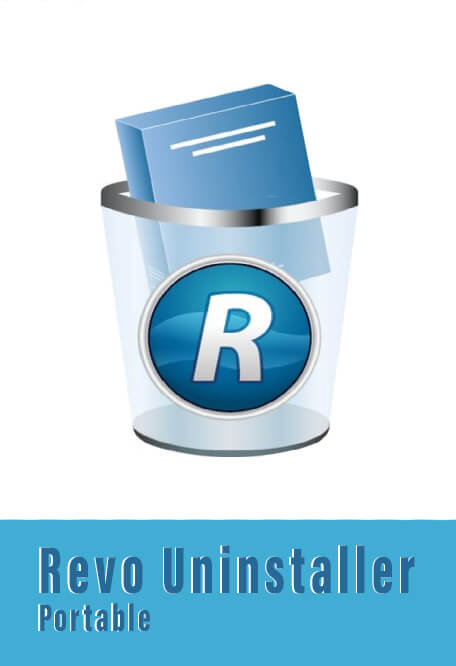
File: Revo_Uninstaller_portable_x86_x64.zip
Size: 200 MB
Program class: graphical editor
Language: English
Released: April 23, 2012
Last update: August 4, 2016
Setup type: Offline Installer/ Full Standalone setup
License: Freeware
Developer: VS Revo Group

