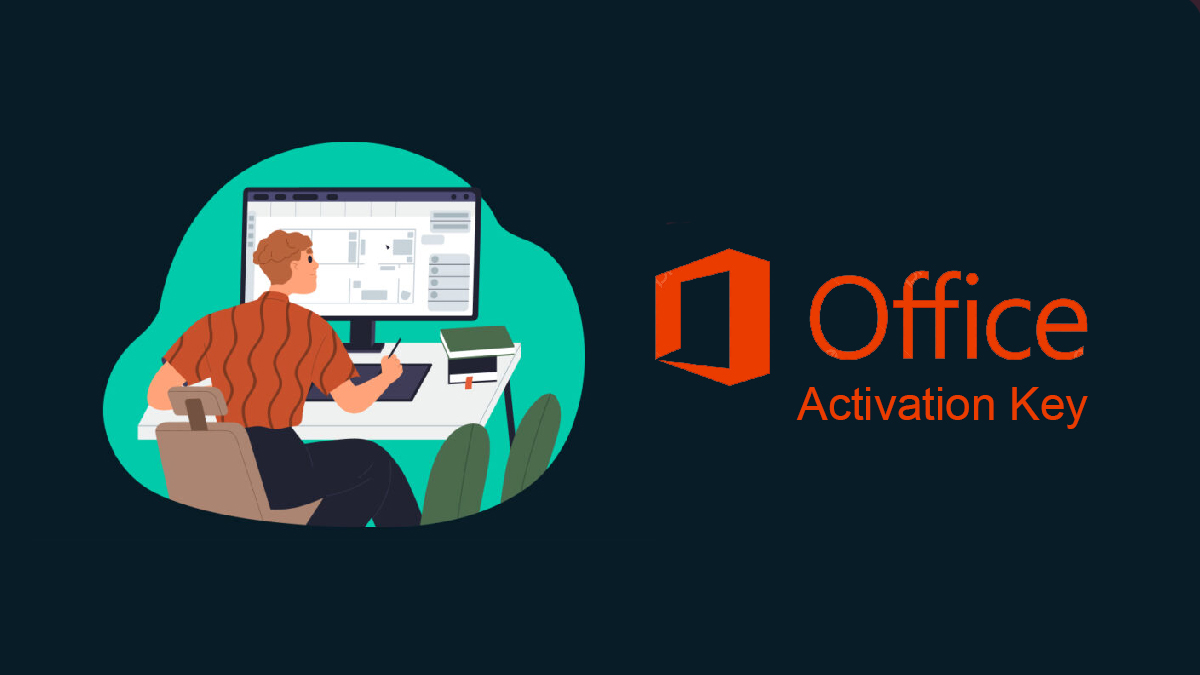How to Disable Antimalware Service Executable on Windows?
Once again, you found out that Antimalware Service Executable is hogging resources on your Windows again. And now you want to disable Antimalware Service Executable on Windows then stay with us till the end.
Table of Contents
Antimalware Service Executable (MsMpEng.exe)
Windows comes equipped with a powerful built-in security feature known as Antimalware Service Executable (MsMpEng.exe). This component is responsible for protecting your system against various malware threats, ensuring the safety of your valuable data. However, there may be instances when you need to temporarily disable or adjust its settings to address specific needs, such as optimizing system performance, troubleshooting software conflicts, or running resource-intensive applications.
Disable Antimalware Service Executable

Remember that disabling the Antimalware Service Executable should be done cautiously and temporarily. It is essential to re-enable the service promptly to ensure ongoing protection against malware threats.
Method 1: Disable Real-time protection
When you find it necessary to temporarily disable the real-time protection of the Antimalware Service Executable (MsMpEng.exe) on Windows, follow the steps below:
Step 1: Open Windows Security
– Click on the Windows Start button or press the Windows key on your keyboard.
– Type “Windows Security” and click on the corresponding result to open the Windows Security app.
Step 2: Access Virus & Threat Protection settings
– In the Windows Security app, select Virus & Threat Protection from the left-hand menu.
Step 3: Disable Real-Time Protection
– Under the Virus & Threat Protection settings, locate the Manage settings option.
– Click on Manage settings to access the Real-Time Protection settings.
Step 4: Turn off Real-Time Protection

– Find the toggle switch next to Real-Time Protection and click on it to disable the feature.
You might receive a warning message about the potential risks of turning off real-time protection. Confirm your decision if you are certain about temporarily disabling it.
Step 5: Confirm the changes
– Once you’ve turned off Real-Time Protection, the toggle switch should be in the Off position.
– Close the Windows Security app.
Method 2: Disable with Registry Editor
Another method to disable the Antimalware Service Executable (MsMpEng.exe) is using the Registry Editor:
1. Press Windows+R, type “regedit,” and hit Enter to open the Registry Editor.
2. Navigate to HKEY_LOCAL_MACHINE\SOFTWARE\Policies\Microsoft\Windows Defender.
3. Create a new DWORD value named “DisableAntiSpyware” and set its value to 1.
4. Restart your computer for the changes to take effect.
Note: Modifying the registry can have unintended consequences, so proceed with caution.
Should I enable Antimalware Service Executable (MsMpEng.exe)
When it comes to disabling the Antimalware Service Executable (MsMpEng.exe) on Windows, it is important to consider whether it is the right course of action for your specific situation. Disabling this component means temporarily turning off your system’s built-in malware protection, which can potentially leave your computer vulnerable to security threats. Therefore, before proceeding with disabling the Antimalware Service Executable, it’s crucial to evaluate the following factors:
1. Security Needs:
Assess your security requirements and the level of protection you desire for your system. If you regularly access the internet, download files, or receive emails, it is generally recommended to keep the Antimalware Service Executable enabled to mitigate potential risks.
2. Alternative Security Measures:
Determine if there are other reliable antivirus or antimalware programs installed on your system. If you have a trusted third-party security solution, it might be unnecessary to disable the built-in Windows protection.
3. System Performance:
Consider whether your system’s performance is significantly affected by the Antimalware Service Executable. While it is designed to run efficiently in the background, some older or resource-constrained systems may experience slowdowns. In such cases, temporarily disabling the service could provide a performance boost.
4. Task-Specific Requirements:
Assess if you have specific tasks or applications that conflict with the Antimalware Service Executable. Certain software or specialized computing tasks may require temporary deactivation of the service to avoid conflicts or performance issues.
Always remember that disabling the Antimalware Service Executable should be done cautiously and temporarily. It is essential to re-enable the service promptly to ensure ongoing protection against malware threats.
Mostly you will find these sorts of issues with Antimalware Service Executable being infected or corrupted.
- msmpeng.exe Antimalware Service Executable
- Antimalware Service Executable High Memory Usage
- Windows 11 Anti-Malware Service Executable High CPU
How to disable Antimalware Service Executable temporarily?
To temporarily disable the MsMpEng.exe on Windows, you can follow these steps:
- Open Windows Security by clicking on the Start button, searching for Windows Security, and selecting the app.
- Go to Virus & Threat Protection in the left-hand menu.
- Click on Manage settings under the Virus & Threat Protection settings section.
- Toggle off the Real-Time Protection option.
Please note that this will only disable it temporarily, and it will automatically re-enable itself after a short period or upon system restart.
Is it safe to disable Antimalware Service Executable?
No, disabling the Antimalware Service Executable can have potential security implications. It serves as an essential component of Windows Defender, providing real-time protection against malware threats. Disabling it means you’ll be without this protection, leaving your system more vulnerable to malicious software. It is generally recommended to keep the Antimalware Service Executable enabled unless you have specific reasons to temporarily disable it.
Can I turn off Windows Defender?
Yes, you can turn off Windows Defender, which includes the Antimalware Service Executable. However, it is important to note that disabling Windows Defender should be done with caution and only if you have an alternative, reliable antivirus or antimalware solution installed on your system. To turn off Windows Defender, you can go to the Windows Security app, access the “Virus & Threat Protection” settings, and disable the “Real-Time Protection” option.
How to stop MsMpEng.exe from running?
MsMpEng.exe is the executable file associated with the Antimalware Service Executable. To stop MsMpEng.exe from running, you can temporarily disable the Antimalware Service Executable by either using the Windows Security app or modifying the registry. Refer to the sections above for detailed steps on how to accomplish this. However, it’s important to remember that stopping MsMpEng.exe will disable the real-time protection provided by Windows Defender, which can leave your system vulnerable to malware threats.