
Easy Way to Change Default Browser on Windows 10 and 11
Whether you are on Windows 10, 11, or even earlier, if you want to change your default browser then this will help. You can easily change your default browser on Windows 10, 11, or earlier using one of the methods below.
Table of Contents
How to change default browser on Windows?
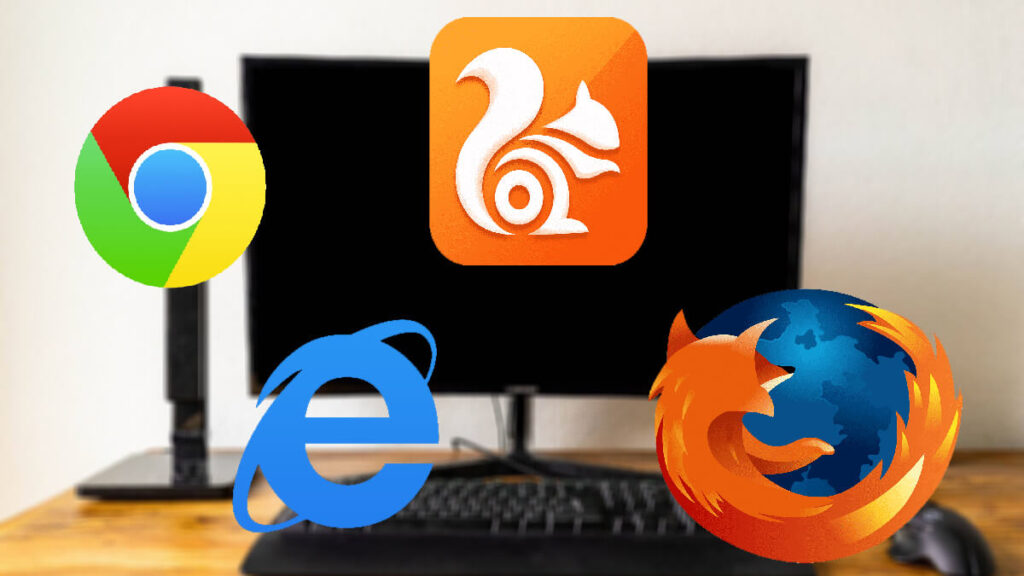
Since there is an option in the settings of Windows, we will use that first. If you found it quite challenging (which normally users experience on Windows 11) then you can use the option from the browser directly.
Related Topic: How to Prevent Microsoft Edge from Opening Automatically?
Change default browser using Windows settings
Default browser on Windows 11
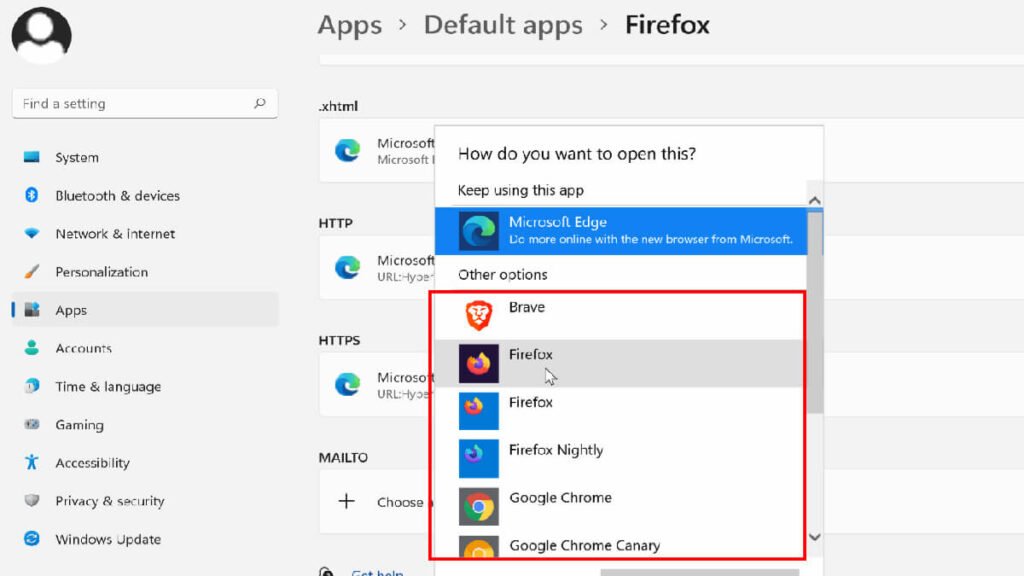
Let’s start with Windows 11. For Windows 11, you will open the Settings Start menu. There you will select Apps and Default apps. Inside the Default apps, you will change the following to the browsers that you desire.
.htm, .xhtm, .html, .shtml, .webp, .pdf, MAILTO, HTTP and HTTPS.
Formats above are the most used formats on any browser. Once the default app is changed for the formats above then you will click on OK.
Default browser on Windows 10
To change the browser as default on Windows 10 then you will go to Default apps which can be found in the Start menu. Type “defaultapps” in the Start menu and select the Default apps.
You will be placed to another window, where you will navigate and select the browser in the Web Browser section. Change the browser and you are ready to go.
Making Google Chrome as default
This is another method to change the browser as default. For this purpose, you will open Google Chrome and will go to Settings. There you will find Apps and click on Default apps. For more, here is “How to Make Google Chrome My Default Browser on Windows 10?”.
Note: in earlier versions of the Google Chrome browser, you will find Systems instead of Apps in the Settings. If you found Systems instead of Apps, then click on it or update your Google Chrome.
Firefox as default browser
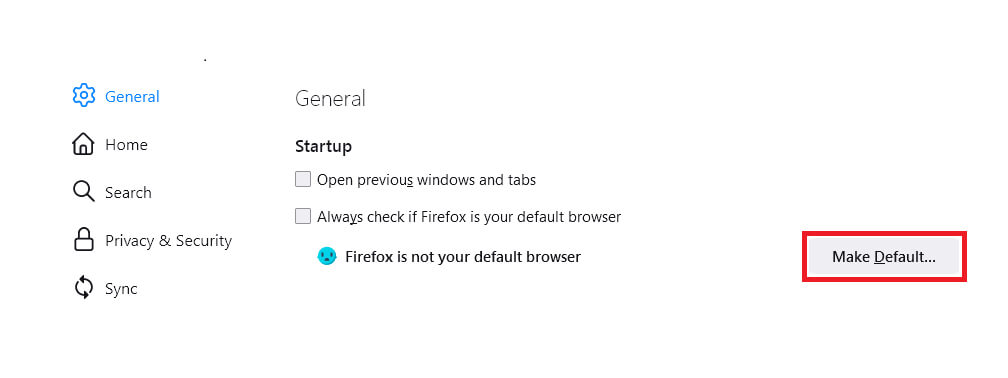
Almost the same procedure applies to Firefox. You can easily change it as your default browser by opening your browser and going to Settings. There you will find the General option and in the Startup section, you will find a Make Default button too.
Click on the button and you have changed Firefox as the default browser.
Related Topic: How to Change Microsoft Edge Homepage?

