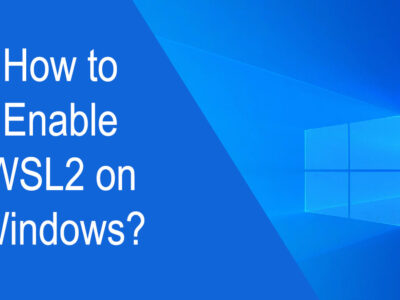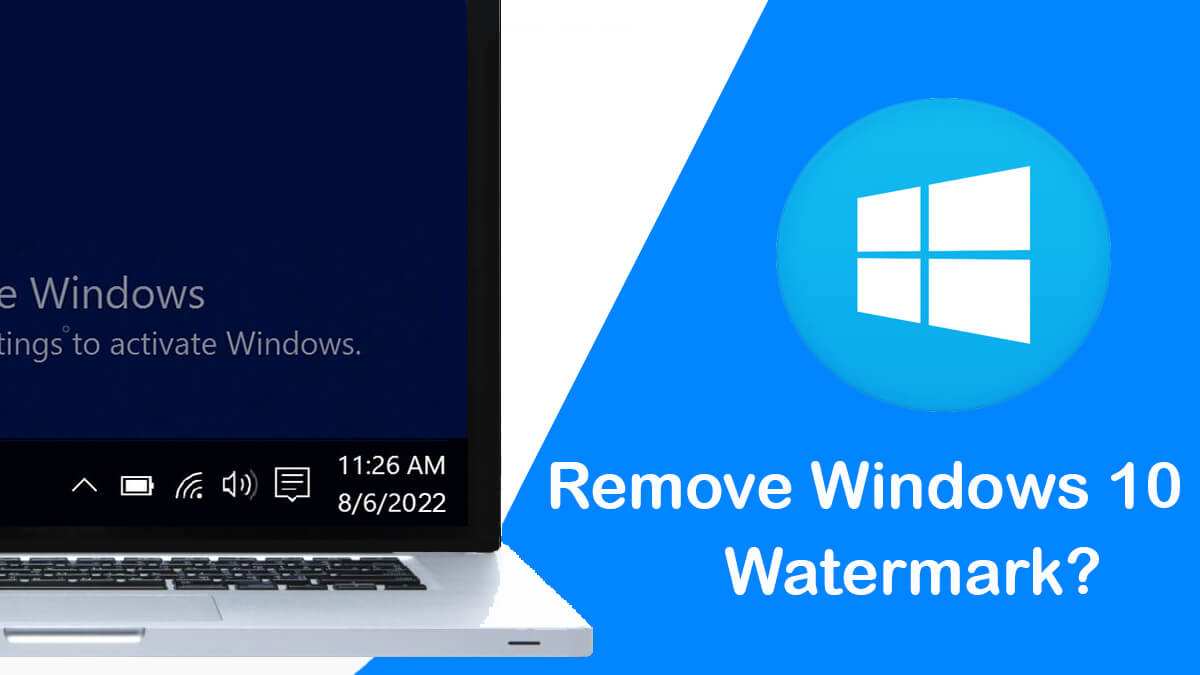
How to Check/Lookup HP Serial Keys?
In the realm of technology, Hewlett-Packard (HP) has established itself as a prominent player, offering a wide range of devices that cater to the needs of individuals and businesses alike. Whether you own an HP laptop, desktop computer, printer, or any other HP product, understanding how to check and look up its unique identifier, the serial key, can prove invaluable in various situations.
HP serial keys are like digital fingerprints that contain vital information about your device, such as its manufacturing details, warranty status, and specific features. Being able to access this information can assist you in troubleshooting technical issues, contacting support, validating warranties, and ensuring the authenticity of your HP product.
In this comprehensive guide, we will demystify the process of checking and looking up HP serial keys. Whether you’re a seasoned tech enthusiast or a beginner navigating the world of HP devices, this guide will equip you with the necessary knowledge and tools to effortlessly unravel the secrets behind your HP serial key. So, join us on this enlightening journey as we uncover the steps and resources required to decode the mysteries and unleash the full potential of your HP device.
Table of Contents
Check/lookup for HP Serial Number
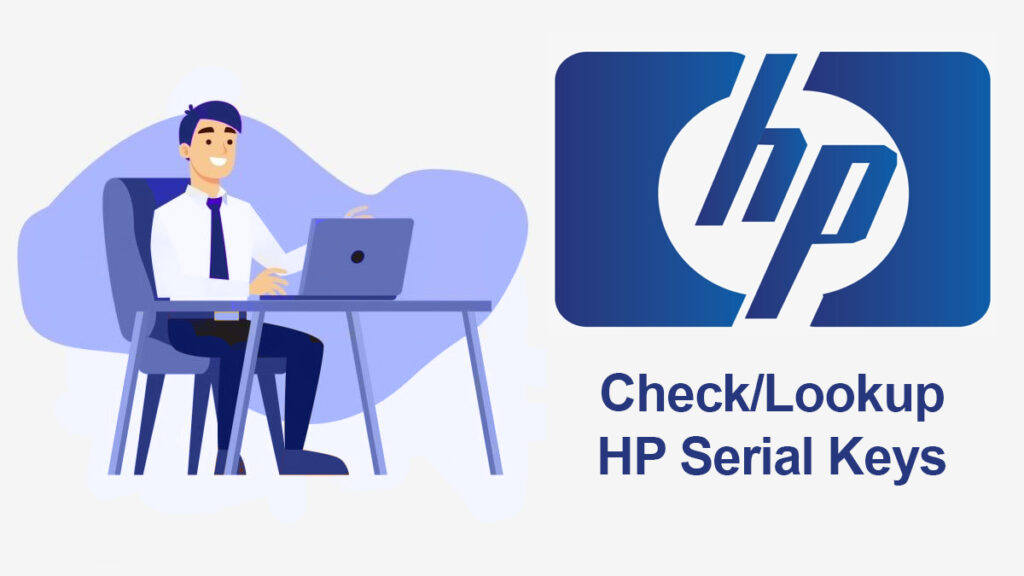
Here are ways to check your HP serial numbers.
Method 1: Via the HP Support Assistant App
The HP Support Assistant App serves as a valuable companion for HP users, providing a comprehensive set of tools and resources to optimize and troubleshoot their devices. Checking the serial key of your HP laptop or desktop using this app is a straightforward process. By following a few simple steps within the app’s intuitive interface, you can quickly access the essential information associated with your device, including its serial key.
Method 2: Via the HP Warranty Support Website
Another reliable avenue for checking and lookup HP serial keys for laptops and desktops is the HP Warranty Support Website. This online platform offers a user-friendly interface, allowing you to conveniently retrieve the serial key information for your HP device. By entering specific details such as the product model number, product name, or product number, you can swiftly access the relevant data, including the serial key, associated with your laptop or desktop.
Method 3: Use CMD to check laptop or desktop serial
If you’re an HP laptop or desktop owner looking to check and look up your device’s serial key, harnessing the capabilities of Command Prompt can be an excellent approach. And here is how you can utilize it to look up your HP serial key.
Use Windows+R keys to open Run and type “cmd”. Or you will search for “cmd” in the Start menu.
Now type the command given on CMD:
wmic bios get serialnumberThis command uses the Windows Management Instrumentation Command-line (WMIC) utility to look up the serial number associated with your HP laptop or desktop.

After executing the command, you will see the serial number displayed in the Command Prompt window. This serial number corresponds to your HP device’s serial key.
Note down the serial key: Make a note of the serial key for future reference. It uniquely identifies your HP laptop or desktop and can be useful for support, warranty, and maintenance purposes.
By following these steps, you can quickly and effortlessly check and retrieve the serial key for your HP laptop or desktop using Command Prompt.
Method 4: Checking the Information under the Laptop/Battery Component
As an HP laptop or desktop user, it’s essential to have easy access to the unique identifier of your device, the serial key. This invaluable piece of information not only helps you track your device’s warranty and support options but also ensures its authenticity. Here is how you are going to do it:
Before proceeding, make sure to power off your HP laptop or desktop and unplug it from any power source.
On an HP laptop, the battery component is typically located on the bottom side of the device. Look for a removable panel or latch that provides access to the battery. On an HP desktop, the serial key may be located on a sticker affixed to the computer chassis or inside the side panel.
If you are using an HP laptop, remove the battery according to the manufacturer’s instructions. Some laptops may require you to slide a latch or press a button to release the battery.

Once you have accessed the laptop/battery component, visually inspect it for any stickers or labels containing product information. The serial key is often printed on one of these labels.
Take note of the serial key displayed on the sticker or label. It is usually a combination of letters, numbers, or both. Ensure accuracy while recording the serial key as it is crucial for future reference.
By following these steps, you can check and look up the serial key for your HP laptop or desktop by inspecting the information located under the laptop/battery component. Remember to handle your device with care and follow any safety instructions provided by HP.