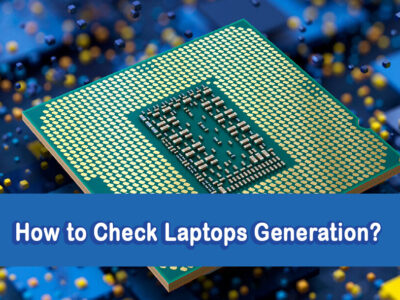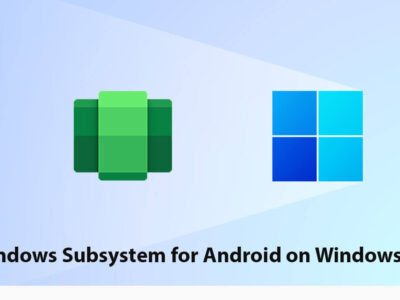How to Unpair Apple Watch with or without iPhone?
Either out of protection or you have lost your Apple Watch; there is no need to panic. Here is how to unpair your Apple Watch from your iPhone or iPad. It is quite necessary to unpair it when you know that any user who has the watch can access your personal files and data.
Table of Contents
How to Unpair Apple Watch?

There are going to be two different ways to unpair the product. You can use the method where you will use your iPhone or you will unpair it without your iPhone. Both of the methods are helpful, as one will enable you to protect against data theft using your phone whereas the other one will do the work without your phone.
Method 1: How to Unpair Apple Watch with iPhone or iPad
Before you begin the operation, you will need to remove the Transit card from your Apple Watch. Users who don’t have access to their Apple Watch can skip the remove transit card section.
Step 1: Remove the Transit card from Apple Watch
Here we will remove Apple Wallet, billing contact information, and Apple Pay from your Watch first.
For removing them, you will need to access the Wallet app on Apple Watch. Then you will tap on the 3 dots, scroll down and tap on Remove This Card. This will remove all the billing cards and related accounts.
Navigate to Wallet and select Card. Scroll down and tap on the Remove button.
Step 2: Select Apple Watch

Now you are going to run the App Watch on your iPhone. There you will find My Watch, tap on All Watches.
Step 3: Unpair the Apple Watch

You are going to find the paired watch on your iPhone. Tap on the Info icon which is beside the watch for unpairing the product.

Now tap on the Unpair Apple Watch button to Unpair them.
Note: if you want to continue using your GPS + Cellular models in the future, then you will need to keep your cellular plan, or else you will remove them totally.
Step 4: Confirm the unpairing
Tap again to confirm your command. You will be asked for entering your Apple ID password to continue the procedure.
Step 5: Back up option
After you have unpaired the watch, the system will create a backup automatically.
This backup will enable you to restore your Apple Watch (with the same settings and data) in the future if you paired again. Else you are going to start a fresh start on a new pairing.
Users who have access to their iPhone or iPad due to any reason can use the other method given.
Method 2: Unpair Apple Watch Without iPhone or iPad
This method is going to help you to unpair your Apple Watch with your iPhone or iPad, directly using your Apple Watch. Since the procedure is easier and straightforward, we have divided it into two steps.
Step 1: Erase the iPhone or iPad data
You are going to begin the procedure by going to Settings on your Apple Watch.
Then you will select the General > Reset option. There you will tap on Erase All Content and Settings.
Step 2: Insert the Password
Now you will be asked to insert your Apple ID password. You are going to enter your password to confirm the operation.
Note: you will be asked for GPS + Cellular models usage. As we mentioned before, you will keep it if you want to use it in the future else you are going to remove it.
Step 3: Confirm the operation

And the last step will be to confirm it. Tap on Erase All to confirm and all the data will be removed on your Apple Watch while also unpairs your iPhone or iPad too.
Conclusion of “how to unpair Apple Watch”
The operation to unpair Apple Watch either with or without iPhone, is quite an easy task. However; it is quite alarming for some when someone has the access to their watch. Follow the procedure and the task will be done.
There is no need for any third-party application or for any other Apple product. the Watch or iPhone is enough to perform this simple task. Still, if you got any questions related then you can comment down and let us know where we can help you in the future. For now, this is all on “how to unpair Apple Watch”.