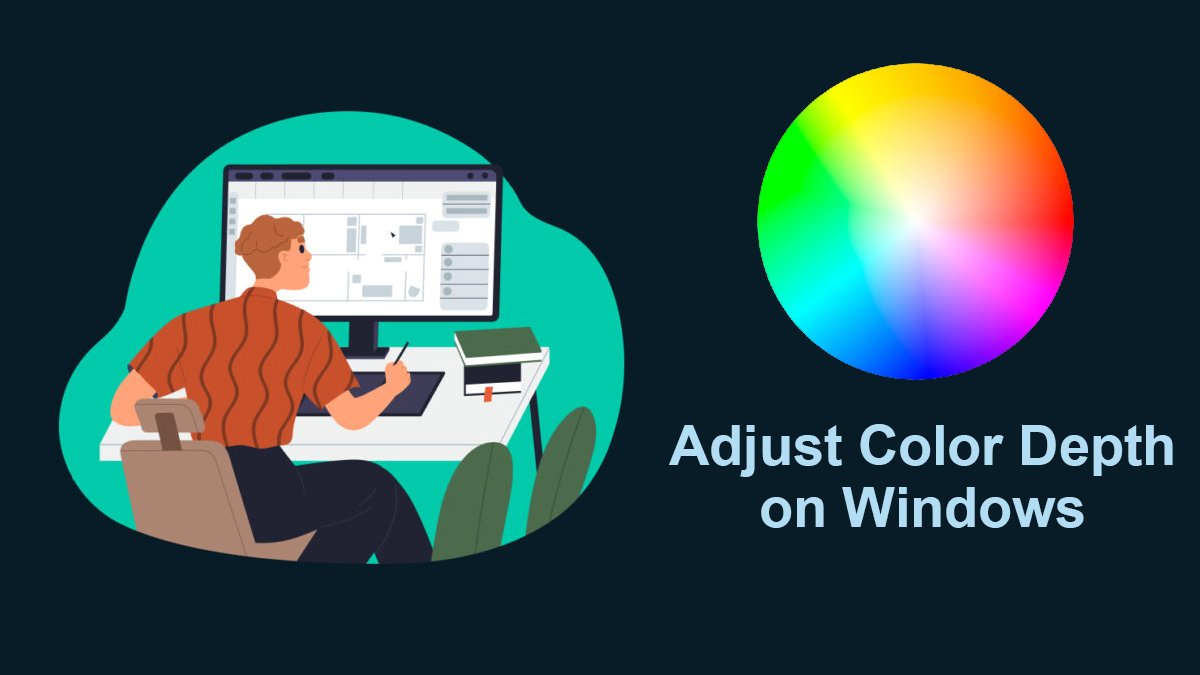How to Download Linux Subsystem for Windows 10?
Whether you want to install Windows Subsystem for Linux (WSL) on Windows OS or Windows Server, one that you will need for the purpose will be a Linux subsystem which you will need to download and will later do the installation too. To download the Linux subsystem for Windows OS or Server, you can use one of the following methods.
Before we start downloading any of the Linux subsystems for your Windows OS or Server, you will need to enable it first. Since WSL1 is a preinstalled app and requires no installation, you will enable it by using the command below on CMD (as administrator).
dism.exe /online /enable-feature /featurename:Microsoft-Windows-Subsystem-Linux /all /norestartRelated Topic: How to install WSL2 on Windows Server?
Table of Contents
Download Linux Subsystem for Windows

Like we mentioned before there are different ways to download the Linux system for Windows OS (11, 10, or earlier) or Server (2022, 2019, or earlier). Since all the OS or server has different restrictions, we have brought all the possible ways.
Download from Microsoft Store

For downloading any of the Linux subsystems, Microsoft Store is the best way. You can download any of the Linux subsystems by typing the Linux name on the search box. There you will type the Linux subsystem and will start downloading the Linux subsystem. Click here to visit Microsoft Store.
There is a chance that users who are in big/small corporates or have Windows Server (Long Term Servicing Channel) which can restrict the usage of Microsoft Store. Users with such problems can use other methods below:
Use Direct links to download subsystem
Below are the direct links to download the Linux subsystem for your Windows OS or Server. All the links are provided by Microsoft and will be downloaded from their server too.
- Ubuntu 20.04
- Ubuntu 20.04 ARM
- Ubuntu 18.04
- Ubuntu 18.04 ARM
- Ubuntu 16.04
- Debian GNU/Linux
- Kali Linux
- SUSE Linux Enterprise Server 12
- SUSE Linux Enterprise Server 15 SP2
- openSUSE Leap 15.2
- Fedora Remix for WSL
Related Topic: How to install WSL2 on Windows 10?
Use CDM for WSL
The last method for the subsystem is to use PowerShell or CMD (command prompt). This method will download the subsystem from different servers. Once the command is passed, the download will begin. We have used two different commands for the downloading process, you can use any of the two.
Note: Make sure you have replaced the wslubuntu2004 with the wsl(Linux distro name)(version). In the first command, you will also need to replace Ubuntu.appx with the (Linux distro name).appx.
Invoke-WebRequest -Uri https://aka.ms/wslubuntu2004 -OutFile Ubuntu.appx –UseBasicParsingor
curl.exe -L -o ubuntu-2004.appx https://aka.ms/wsl-ubuntu-2004