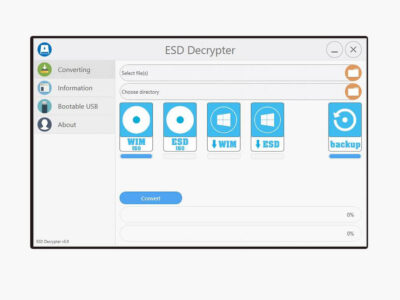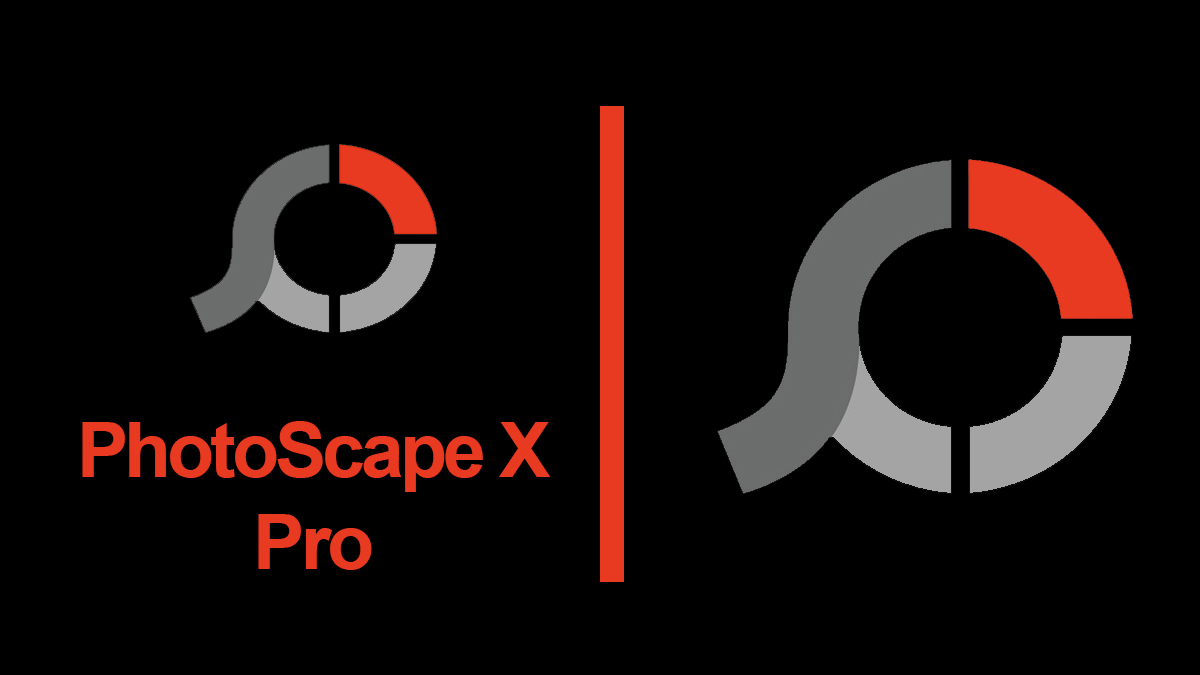Download VMware Workstation Pro & Player for Windows 10
A few years ago, it was quite a big challenge to pick an OS for your system. It was even harder for anyone to tell about which one is the best OS. For developers, there was a challenge to check their applications on different platforms. But now those problems are gone thanks to different virtualization software.
Out of different virtualization software, VMware and Virtual Box are the most famous ones. VirtualBox is a great application however, there are many who loves VMware.
And, if you are one of those users who are looking to download VMware Workstation for Windows 10 then your most welcome here. You can download VMware Workstation’s latest version by the direct links given by the officials.
Table of Contents
Download VMware Workstation for Windows 10
Click on the direct links given below to download VMware Workstation for Windows 10.

File: VMware_Workstation.exe
Publisher: VMware
Version: 15.5.6
Size: 350 MB
Language: Multi-Languages
Last update: 9 July 2020
License: Free/ Purchasable
Quick overview on VMware Workstation 15
VMware allows you to create, run, and manage numbers of virtual machines in a single host. Users are not limited to only desktop virtualization but they can also replicate servers and tablets environments on virtual machines.
You can also run different applications inside your virtual machine with the option to drag and drop different folders or files between the host and guest OS. VMware provides rich user experience, with easy navigation in a safe environment.
How to install macOS Catalina on VMware Workstation?
VMware Workstation runs on 64-bit architecture-based computers. The 32-bit architecture was supported in the previous versions but is no longer supported any further. Users can run a 32-bit based OS inside the virtual machine yet using VMware on 32-bit (x86) computers is not possible.
The application can be used with Intel and AMD processor on both Linux and Windows platforms.
Different versions of VMware are there like; VMware Workstation Pro, VMware Player, VMware Fusion, VMware Server, or VMware ESX.
What is the need?
The application can run multiple virtual machines within a single PC. VMs (virtual machines) helps to create a platform for testing and development of different applications and even to check complex networked server-class applications.
As compared to other virtualization software it is way faster, more efficient, has a user-friendly interface with easy drag and drop option.
There is an option where using VMware vSphere, ESXi or any other version of VMware Server will help you to connect to a remote virtual machine and to use them.
Which operating systems supports VMware?
A vast number of operating systems are supported by the VMware Workstation. Operating systems like most of the Linux series (Mint, Ubuntu, Kali, Debian, and numbers of other), any version of Microsoft Windows, BSD, and even MS-DOS.
It can also be used on different servers like Windows Server 2012 R1, R2, Windows Server 2016, and Windows Server 2019.
How to install macOS Catalina on VMware Workstation for free?
Is VMware Workstation supported by Windows?
Defiantly, VMware Workstation is supported by most of the Windows versions. The new VMware is supported on Windows 7, Windows 8.1, and Windows 10. Users have also used it on Windows Vista too. However, poor performance and screen freezing problems are detected in earlier versions of Windows.
You can use VMware on any version of Windows. Nevertheless, we would recommend you to use it on Windows 7 or at least use any earlier versions of VMware for the earlier Windows series.
To use VMware on earlier Windows versions like Vista or Windows XP, you will need to degrade the version. For degrading the version, you will need to open the application > Preference > Default hardware compatibility > Ok.
Price?
There are different versions of VMware Workstation. There is VMware Workstation Player which is for non-commercial uses and is completely free of cost. And there is VMware workstation Pro. The Pro version requires a license for both Linux and Windows Platform.
It costs around 249.00$ for a single VMware Pro license. Other versions like Fusion who is developed mainly for macOS platform also requires a license.
Is VMware the fastest Virtual machine in the market?
Many contenders are there for the title of the best virtualization software. Software like Parallel, VirtualBox, VMware, and Hyper-V the top ones. Still, you can’t say which one is the best, that is why we have created another entire discussion on this topic on Parallel, VirtualBox, VMware, and Hyper-V.
But not leaving the topic, if we compare virtualization software only in terms of only speed. Then it is safe to say that VMware is one of the fastest ones out there.
Download VMware Unlocker to enable macOS
Why VMware is so good?
As compared to other virtualization software, VMware one of the most appreciated ones. Users love due to its friendly user interface, easy navigation, and rich tools. The officials themselves released a number of tutorials and guide for a better understanding of the software.
VMware has a straight to the point interface with amazing performance. You can learn the application way faster as compared to others. Officials are always providing updates for the application. They are making sure that any kind of error or bug should be removed as soon as possible.
Features of VMWare Workstation
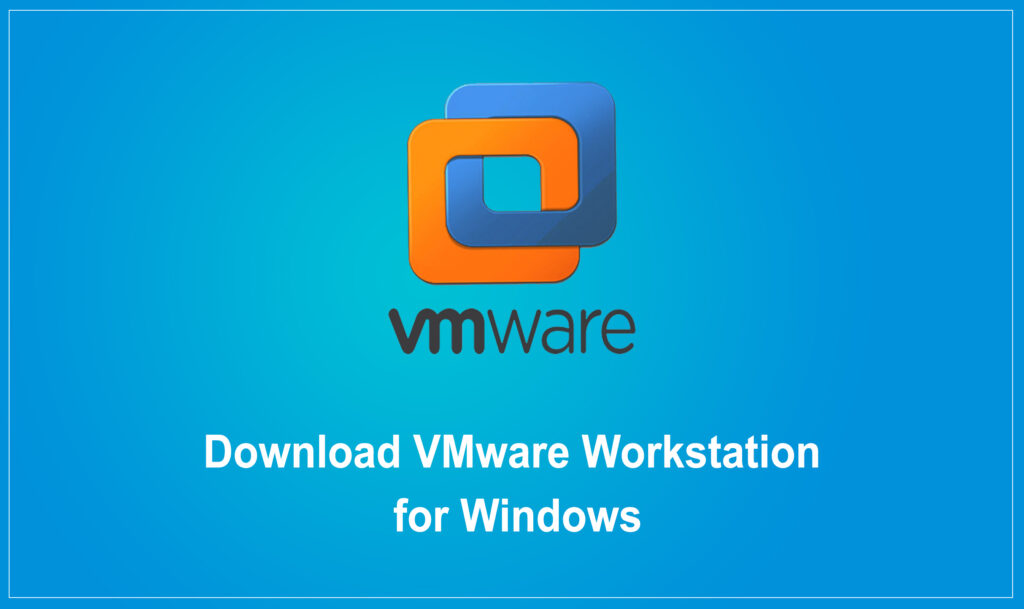
The features are given in not limited to only Linux or Windows platforms. All of them are available for any platform where you are using VMware.
- Using VMware Workstation, you can run multiple operating systems in your virtual machines at once. Creating different environments like a desktop, tablet, and even server is not a big deal for VMware Workstation.
- You can create and run multiple virtual machines at a time. The only thing that limits the number of virtual machines is the capacity of your system.
- Using VMware on your system, you can host both 32-bit and 64-bit applications and operating systems.
- Data between the host and guest can be shared effortlessly.
- Configurable virtual networking is one of the key features of this amazing application. Users can configure the virtual network and set them to a different condition that suite their requirements. This is a huge deal as it helps users in the field of networking.
- Run VMware vSphere, ESXi, or any other workstation servers to use and control both virtual machines (VM) and host at the same time. A common VMware hypervisor maximizes productivity and easily transfer the VM to any system you desire.
- End users can also change the desktop OS privacy settings and to train their ethical hacking skills. Numbers of tools and networking configurations are there to make the situation they want. By using forensic tools to investigate the OS vulnerabilities and fix them is one of its features.
- Installing operating systems and applications can be quite a work. To save you from those time-consuming moments, VMware has introduced a cloning feature where you can close your virtual machine into a number of copies. Later on, you can the setting and configure them as you desire.
- There are two types of cloning in VMware. There are Linked Clones which is used to make copies of multiple virtual machines and all of them are linked into a single folder. Whereas, on the other hand, Full clone is there, where you create a clone without being links to other VMs. The difference between the two types is absolutely not but the performance.
- The software was/is highly optimized to support high-resolution 4K UHD (3840×2160) display for desktop and QHD (2000×1800) displays for laptops. With high resolution, support for software like DirectX 10 and OpenGL for running 3D software are also added.
- VMware support an astonishing size of hardware. In a virtual machine, it can support 16 CPUs, 8TB of virtual disks, 64 GB memory, and 3GB for graphical memory.
- Supports Bluetooth, Headset, webcam, printers, a verity of USB, and all the basic hardware that a physical system possesses.
- Easy access to virtual machine. You can shut down, suspend, restart, or power off your guest OS. The option to share folders or to protect it with a password is also valid.
- Great compatibility with Windows 10
- Create a rollback point where if anything goes wrong then you could move back to that point. Rolling back to any point is possible, by using the Snapshot feature. Users can create multiple snapshots to make it easier for users to test verities of different scenarios without the need to install multiple OSes.
- Customizing your virtual machine some time can be time-consuming. By any chance, if the virtual machine is damaged then users can experience a lot of damage. To prevent those scenarios, VMware had established the pre-configuration feature from the start. Pre-configure will help users to put certain conditions, if the conditions are met then VMware will turn off to prevent any kind of damage.
- Enabling Seamless mode or Unity mode will close virtual machine windows and your guest OS will cover your desktop. It will appear as your guest OS is your new host. However, the host is still running in the background.
Create a virtual machine
VMware workstation has achieved the level to be called the best of the best. With robust features, clean interface, efficient performance, and productivity tools, VMware Workstation is really one of its kind. Here we have provided the direct links to download VMware Workstation Pro and Player for Windows 10. A complete guide on installation is also given. We are convinced that all the things that are required for you to use VMware are here. Still, if you have any kind of suggestion or need any kind of information/guidance please comment below.