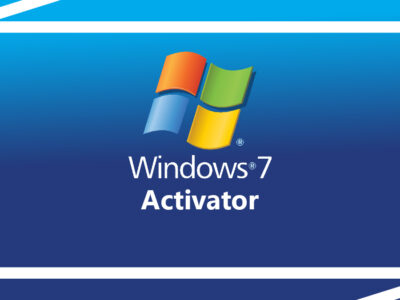
Microsoft Windows Photo Viewer Download for Windows 10
In Windows 10 numbers of changes are made the same with photo viewer. Microsoft has changed the old photo viewer with a new application called “Microsoft Photos”. However, many users are facing some serious issues with Microsoft Photos like slow picture analyzing, opening one picture at a time or the applications crashes often. Such kind of problems can give users a poor experience that most of the users don’t want.
Like these many other reasons are there to change the old Windows Photo Viewer. And we are providing the application. Download the file given to use Microsoft Windows Photo Viewer for any Windows.
Remember that there is no specific setup for Microsoft Windows Photo Viewer, so you can’t download the file from any site and if anyone is offering you the setup then remember, that file is a virus, and that is for sure.
On the other hand, you don’t even need to download the setup as it is already present in your current Windows. The only thing you need to do is to activate the Windows Photo Viewer. Follow the instruction given below to activate Microsoft Windows Photo Viewer on any Windows.
Table of Contents
Windows Photo viewer vs Microsoft Photo
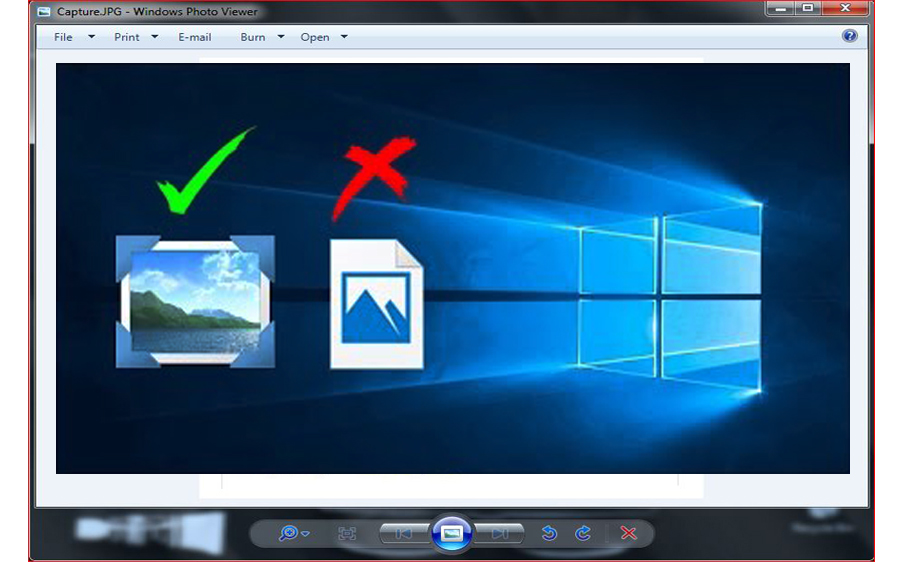
Before you activate Windows Photo Viewer, we want to again make it clear about what application you are going to use. So, that there won’t be any kind of confusion for you.
The link given below will provide you the exact same Windows Photo Viewer which was present in your Windows 7.
Overview of Windows Photo Viewer

Windows Photo Viewer which was also known as Windows Picture or Fax Viewer is an image viewer used in the Windows operating systems.
It is an amazing application used to display individual or all the pictures in a folder. Options to use the slide show feature, print those images as well a share them through e-mail to friends are available.
The application was available in many Windows NT family. The first version of the application was preinstalled on Windows XP and Windows Server 2003.
The application was temporarily removed in Windows Vista and was replaced with Windows Photo Gallery. However, in Windows 7 the job was again reassigned to Windows Photo Viewer. But in Windows 10 it was again removed and the Universal Windows Platform app called Photos is brought back.
It supports different image formats like BMP, JPEG, JPEG XP (formerly HD Photo), PNG, ICO, GIF, and TIFFF formats.
You will need to download the file given below to use the application. So, in simple words, the link below will provide you Microsoft Windows Photo Viewer application for your Windows.
Activate-Windows-Photo-Viewer-on-Windows-10
How to use the application?
As you have downloaded the zip file now. Open the zip file and you will find two files there. There is activate-windows-photo-viewer-on-windows-10 or deactivate-windows-photo-viewer-on-windows-10.
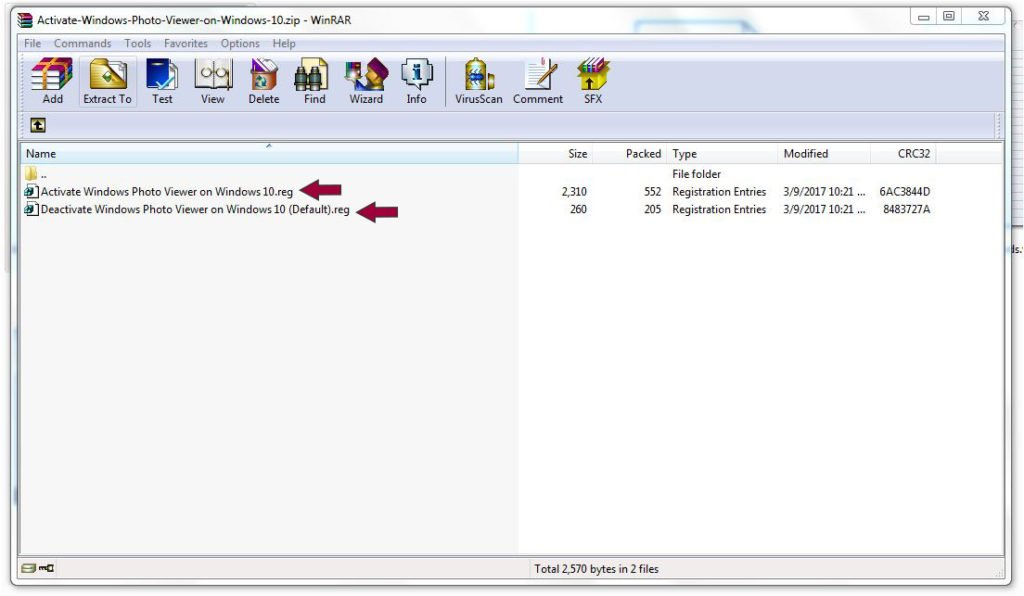
The first one will allow you to get access to the Windows Photo viewer and allow you to use the application. While the second file will deactivate the application for you.
How to download photo viewer Windows 10?
There is no specific setup file to download photo viewer for Windows 10. However; by bringing some changes in the Registry file inside your Windows 10, you will be able to use the application.
If you want a quick solution then you are recommended to use the direct link above. The link will provide a custom registry file that will enable you to use Windows Photo Viewer on Windows 10.
Do Windows have a download, to restore Windows photo viewer in Windows 10?
No there is no specific file by Microsoft to enable Windows Photo Viewer. However; the application is present inside Windows 10 that can be accessed by changing some registry values. By changing the values, you will enable yourself to use Windows Photo Viewer on Windows 10. If you want to know then you are recommended to check the steps given above.
How to stop Windows Photo Viewer from opening downloaded images?
Even though it is quite rare to experience such kind of issue. However; if you are experiencing this issue then you are recommended to disable the photo viewer on your Windows.
From the link above, you will get two files inside the zip. Use WinRAR to open the file and there you will find deactivate-windows-photo-viewer-on-windows-10. By double clicking on the file, you will disable the photo viewer.
After disabling the application, you will give your system a reboot. Once your system starts again, then you will open the zip file and run activate-windows-photo-viewer-on-windows-10.
How to restore Windows photo viewer in Windows 10?
If you have already enabled the photo viewer and now you want to use the default option in Windows then you will need to download the zip file. Inside the zip file, you will find deactivate-windows-photo-viewer-on-windows-10.
Run it by double clicking on it and you will remove Windows Photo Viewer from Windows 10.
How to change the default photo viewer in Windows 10?
Any images can be opened by any application once you have selected the default option for it. Right-click on any image and select Properties. Here you will find the “Open with:” option and you will click on Change.
Now you will select any of the applications on your screen; click on Apply and OK. This way, you can change the applications for opening images on your Windows. If want to remove Photo Viewer from your Windows then you are recommended to use the method given above to remove the app totally.
My final words
Basically, we didn’t provide you the ISO file of Windows Photo Viewer as mentioned (we are sorry for that). It is more like a guide to activate Windows Photo Viewer instead of a download link for the setup. Using Windows Photo Viewer can give you a better user experience as compared to Microsoft Photo. This was the reason why we thought, you might be in need of the application.


I tried the file to activate-windows-photo-viewer-on-windows-10, and it did not seem to work. I rebooted my system, went to settings, default apps, but the photo viewer app was not shown.
I really appreciate what you are doing.
-E-
Turnoff your firewall and other security applications and re-install it. sometimes, security app takes these files as security threat. Turn off all the applications and re-install it.
Thank you for providing the file.
the pleasure is mine.